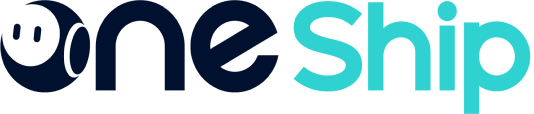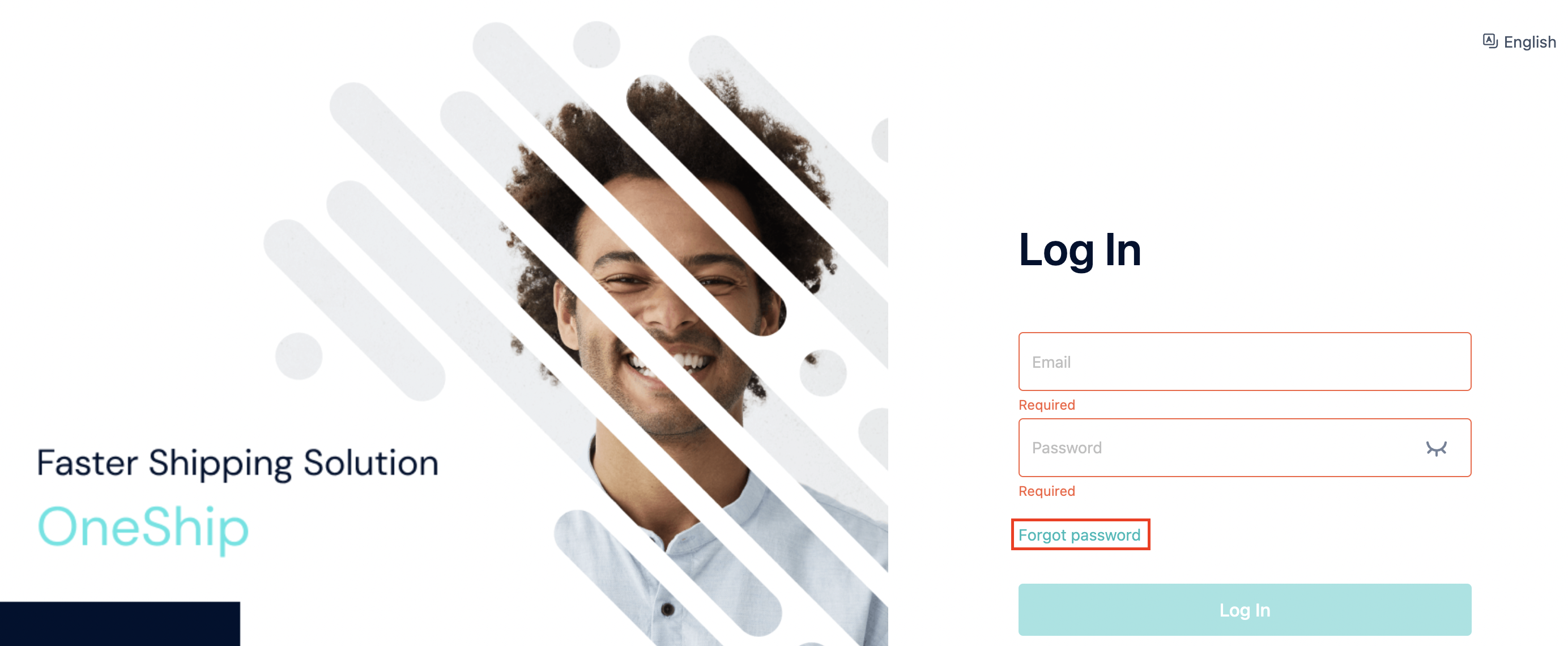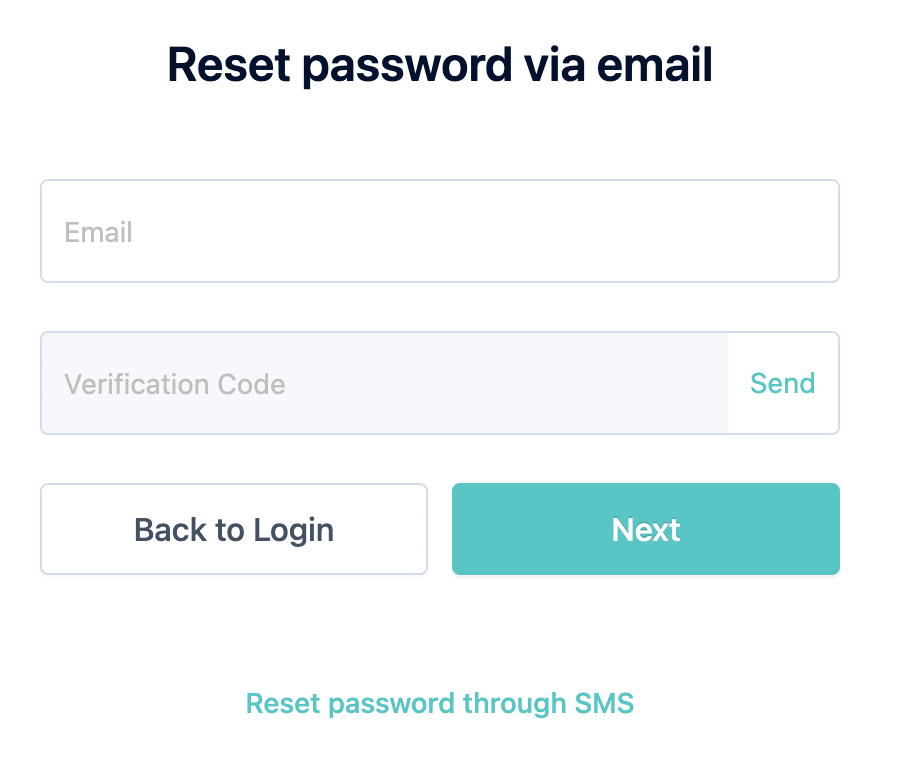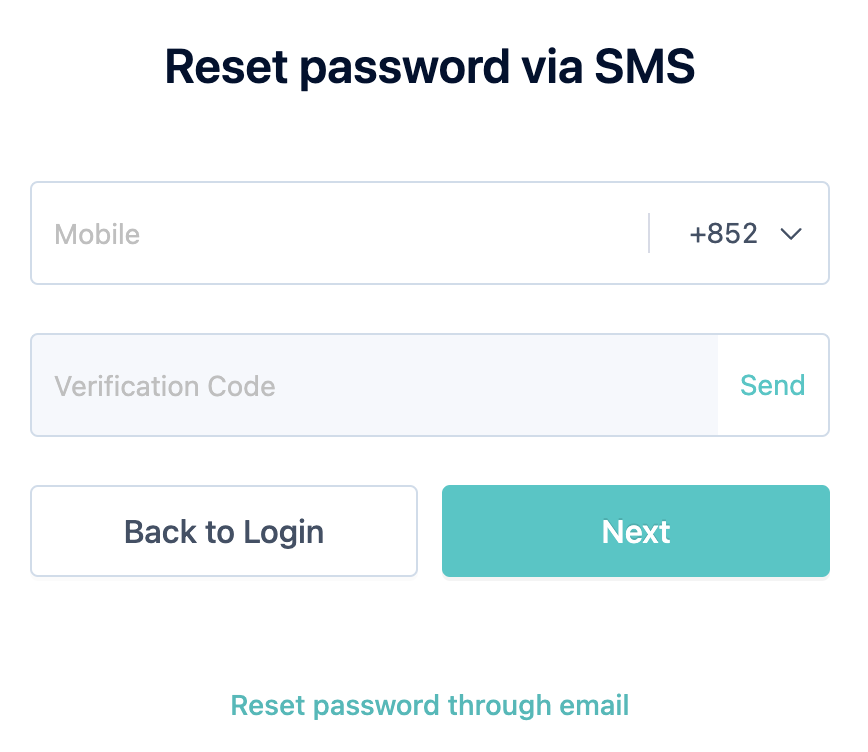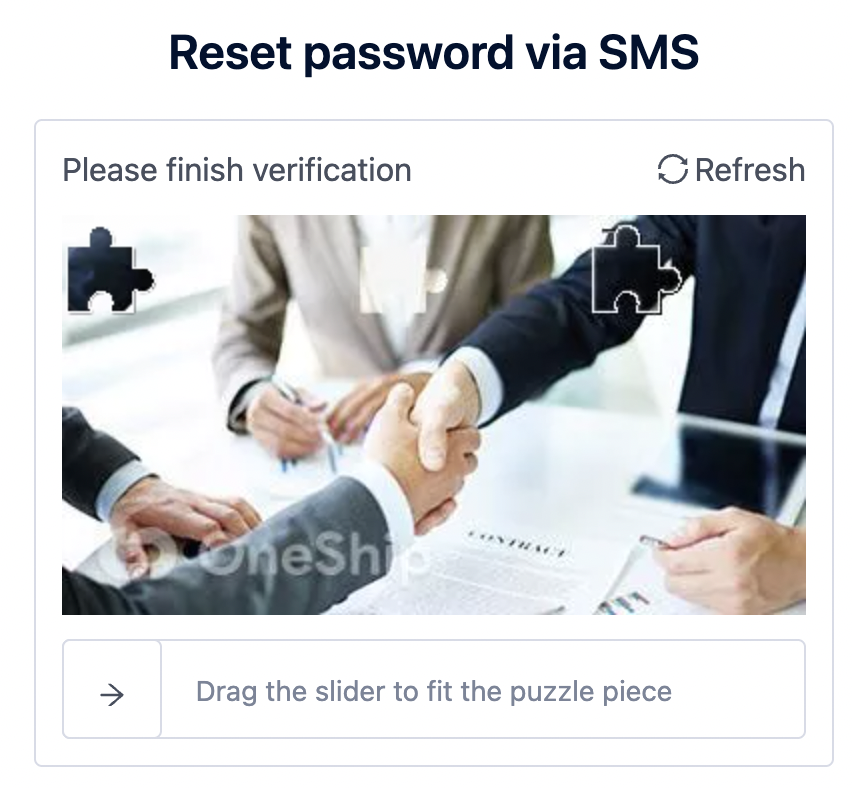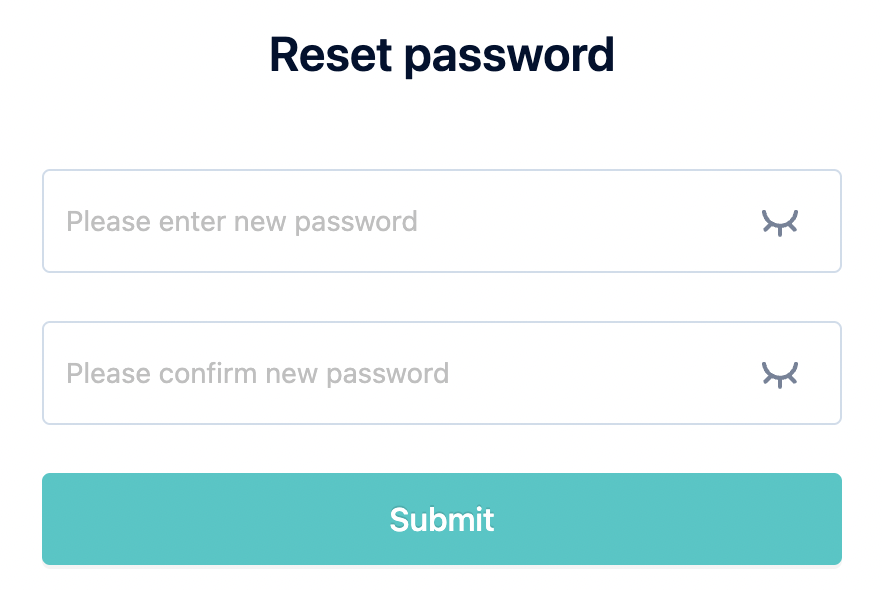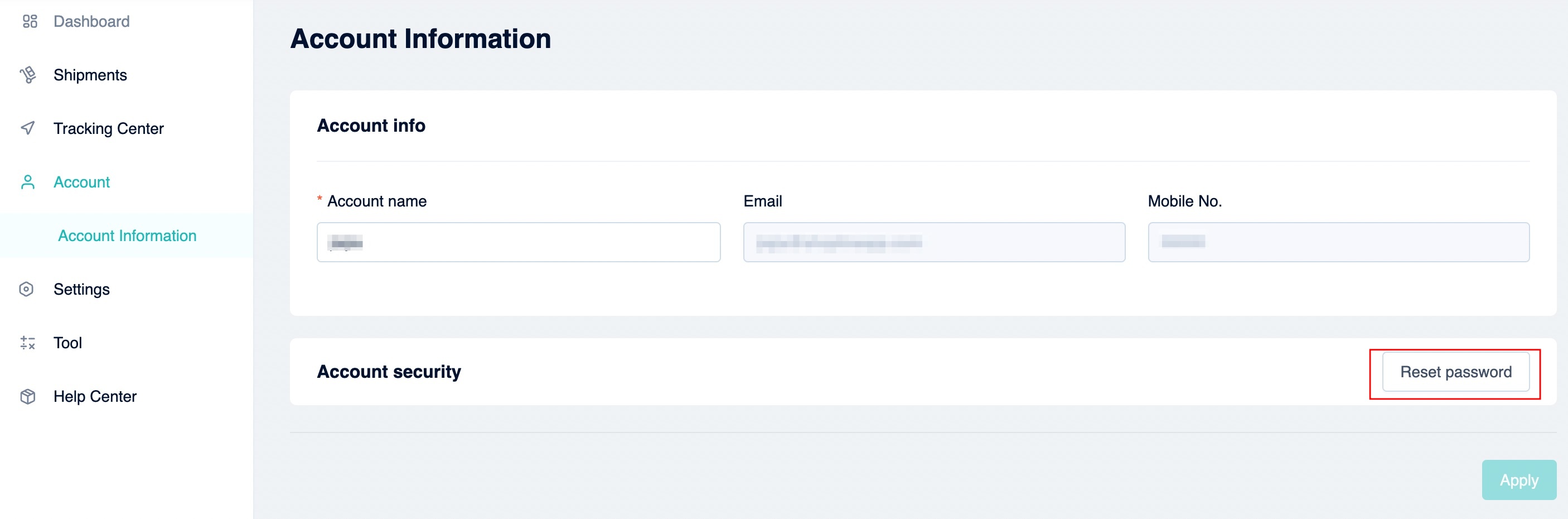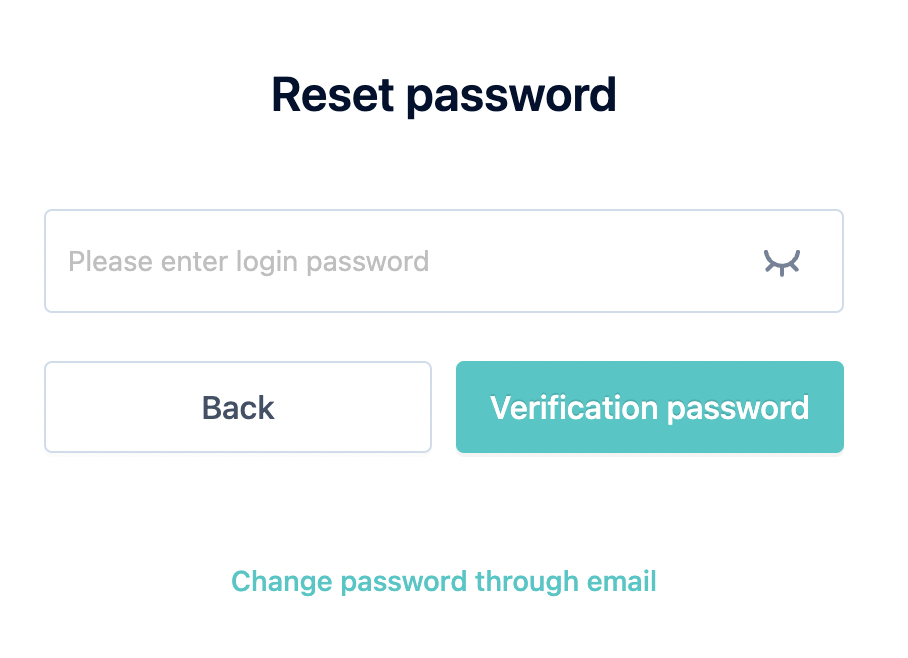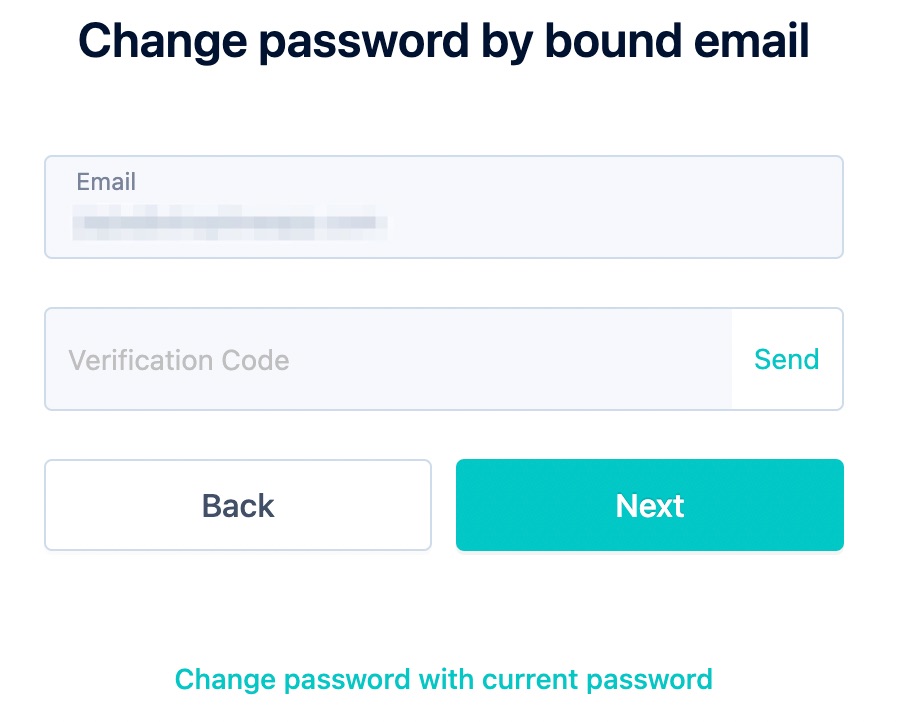This article guides you to reset your OneShip account password.
1. Reset password from login page.
On the login page, click “Forgot password”.
Enter your registered email or mobile number and click “Send”.
There will be a puzzle verification pop-up, drag the slider to fit the puzzle piece to finish the puzzle verification. Then, the verification code will be automatically sent to your email/mobile. Fill in the verification code and click “Next”.
Note: The verification code is valid for up to 10 minutes only.
Enter your new password and click “Submit” to reset password.
Note: Your password must have at least 8 characters and contain any 2 combinations of numbers, letters, and symbols.
2. Reset password from admin panel.
Please go to Account > Account Information and click [Reset password].
You can reset password with either your current password or OneShip account email.