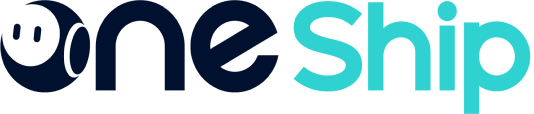Branded tracking Emails are a nice touch that elevates the customer’s experience when they receive an update on their order. This article explains step by step how to customize Email notification.
This article covers the below:
How to enable tracking notification?
Go to Tracking Center > Tracking Settings > Tracking Notifications. Kindly open the toggle to enable the Email notifications for each shipment status.
The system provide a default template, which will be sent in the language of recipient’s region.
How to customize Email template?
Customized Design
Email Subject
You can edit the email subject here
Brand logo
You can upload brand logo here
Note: It supports uploading images in jpg, png and GIF format; the maximum limit is 3MB; the recommended size is 140*48px
Theme color
Select the theme color, so you can customize the color of the header and the 「View Details」 button
Email Content
You can insert dynamic text when customizing the content of the email.
Banner setting
Setting banner for your tracking page by upload picture here.
Note:it supports uploading pictures in jpg, png, GIF format; the maximum limit is 5MB; the recommended size is 542*250px
You can add a custom link (eg: e-shop or sales link) in the box, and the recipient can jump to the link page by clicking 「Know More」
Footer
Choose to show or hide the OneShip footer through the button.
Preview
You can preview the Email notification that you’ve customized on the right side.
Save & Publish
Click “Save & Publish” to submit for review. After the review is passed, the template will be officially activated.
🕹 Note :
- Under the review period, the page cannot be edited.
- If the content you set violates the rules, your custom template will be disabled, please contact the OneShip Merchant Success Team in time to deal with it.
Clear
If you do not continue to use the custom template anymore, you can go back to default template.
Click 「System Template Preview」 to preview the default template.
Click the button to view it in multiple languages.
You can reset it by the「Clear」button
Please Note:
1. The default template will be sent in the corresponding language according to the recipient’s country. Once the content of the Email is customized, multi-language Email will no longer be supported.
2.Any modification in the template is considered as custimization. The custom template will be sent in the language you have edited.
3.Even if you clear the custom template and return to the default template, multi-language Email will no longer be supported, the Email will be sent in the default language of your OneShip account.Please update the Email Content if you have international order.
Supplementary Note
1. If you are an OneClub free plan subscriber, only the default template and notification of the 「picked up」status can be supported. You can subscribe the Plus or Pro plan to upgrade Email notification service.
2. You can try to customize the Email template, but it cannot be saved and published unless you subscribe OneClub Plus or Pro plan.Please upgrade your plan first.
3. When your OneClub Plus or Pro Plan expires, the custom template will be invalid, please renew or re-purchase the plan in time.