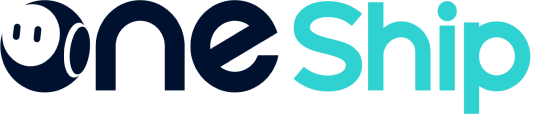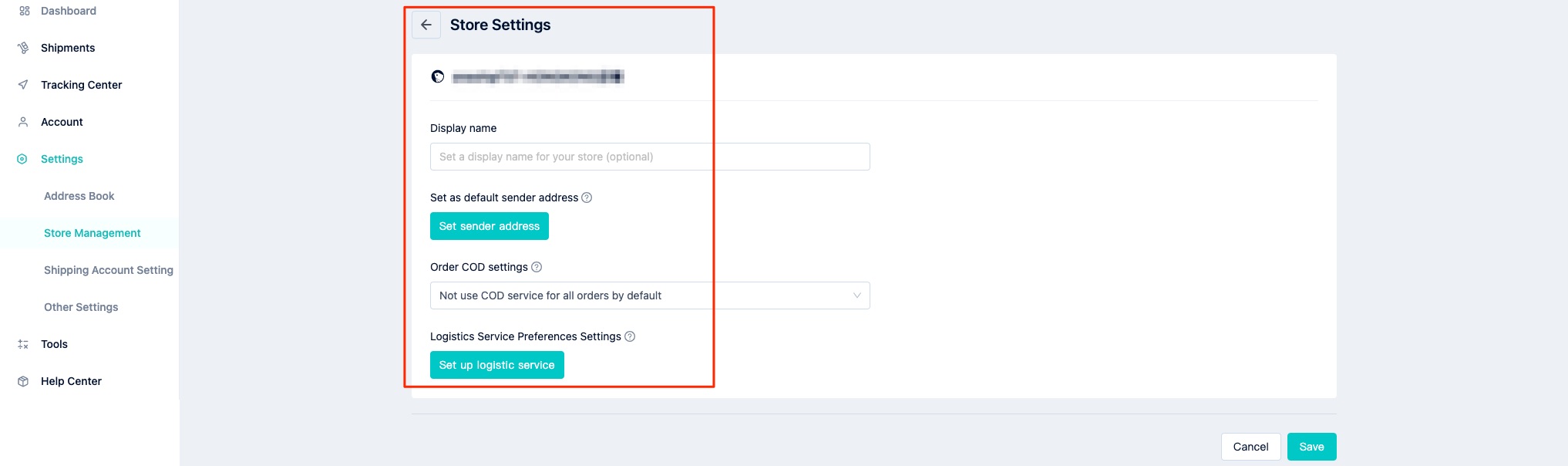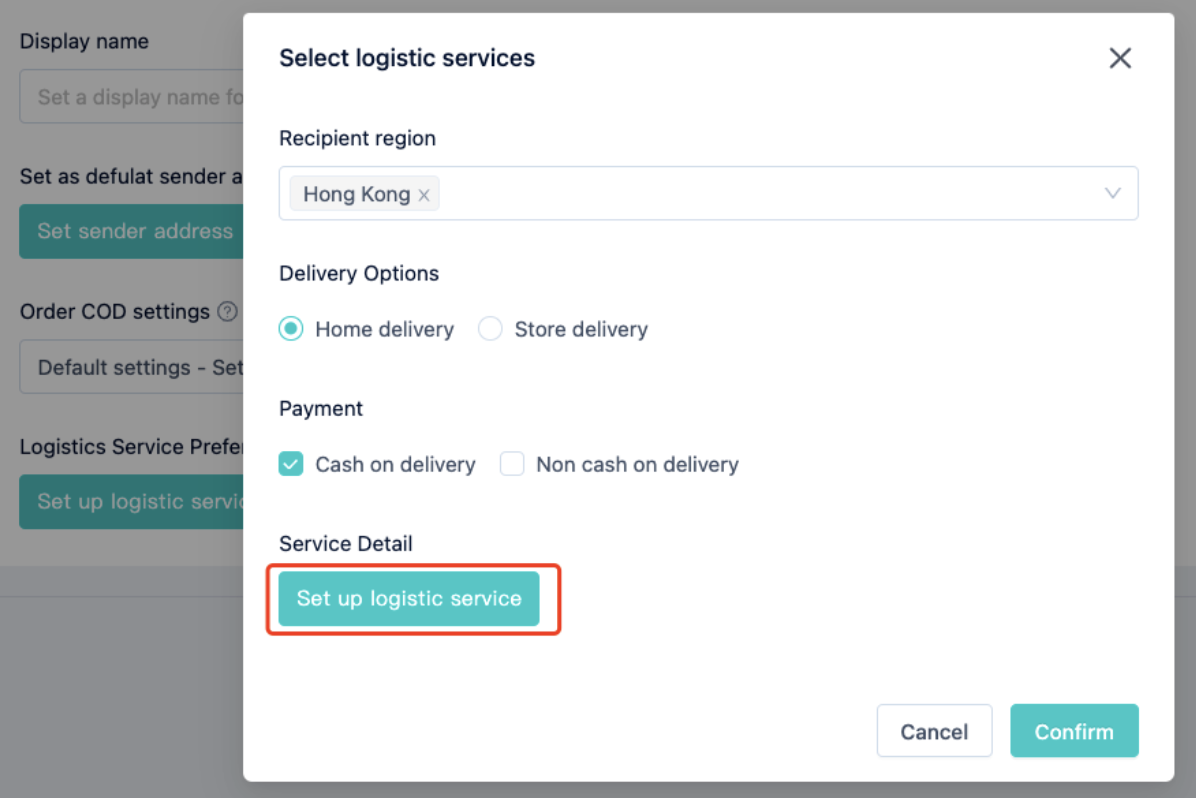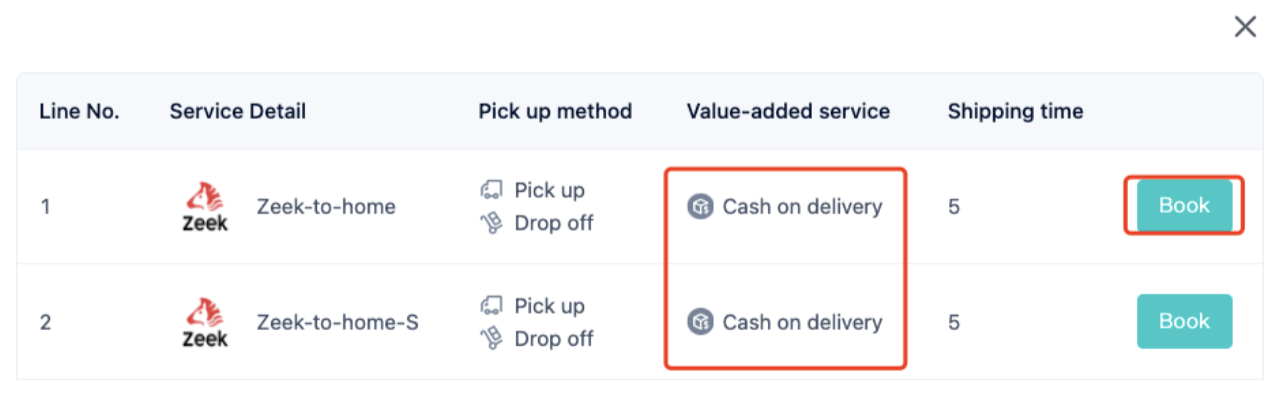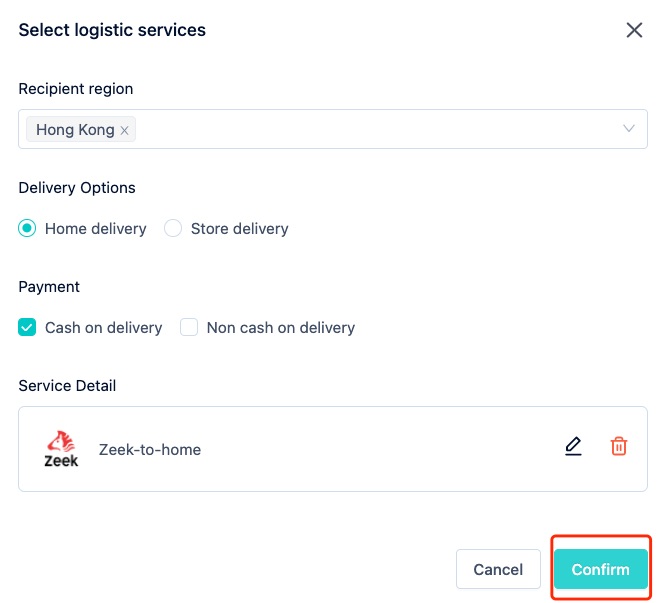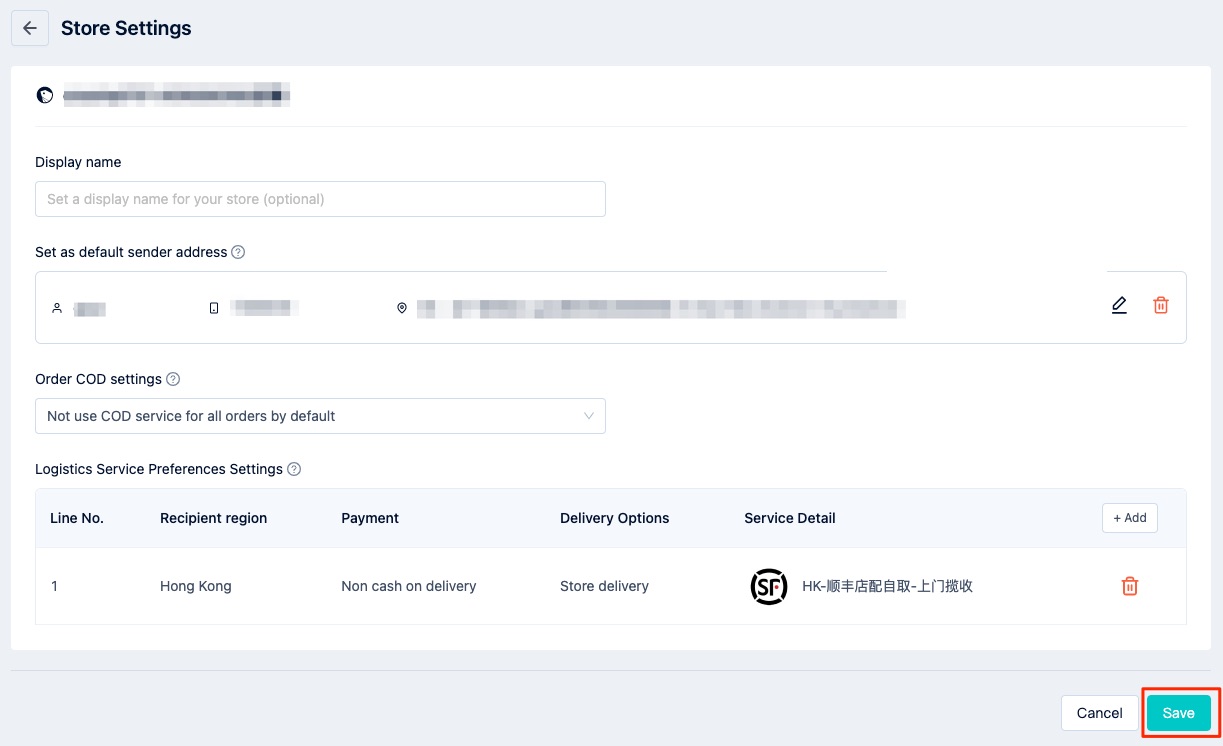OneShip new feature Default Logistic Service Preferences will be available soon!
Default Logistic Service Preferences supports setting your default (or frequency used) logistics service and apply it to all synced orders from your authorized store immediately. This feature makes the shipment execution process faster and easier. There’s no need to manually select the logistics option one by one anymore.
How to Set Default Logistics Service Preferences in OneShip
Step 1: Store settings
Please go to [Store Management] > [Store Settings] > you will see 4-step settings.
Step 2: Set default name, address, and order COD
Please enter
- Display name (optional)
- Default sender address
- Order COD settings
For more information regarding the above 3 settings, please refer to: Store Management.
Step 3: Set default logistics service preferences
Please click [Set up logistics service] > Choose your recipient region, delivery options, payment options > Click Service Detail [Set up logistic service].
Choose your preferred logistics service and click [Book]. Please Make sure your order COD settings in [Step 2] is aligned with the available service here.
Click [Confirm] and remember to click [Save] before leaving the [Store Settings] page.
Notes:
- For SHOPLINE merchants, this default logistics service preferences only support the synced orders with [Custom Delivery Options]. It will not affect the synced orders with [Integrated Logistics Options or SHOPLINE Logistics].
- The recipient region, delivery options, payment options, and service detail must be corresponding to the information in Order Details for successfully booking a shipment.
- For the orders that do not fit with this default logistics service preferences, merchants can bulk select a new logistics service and ship.