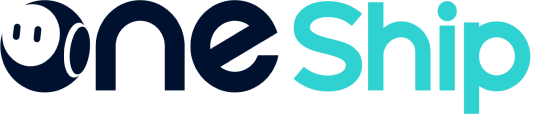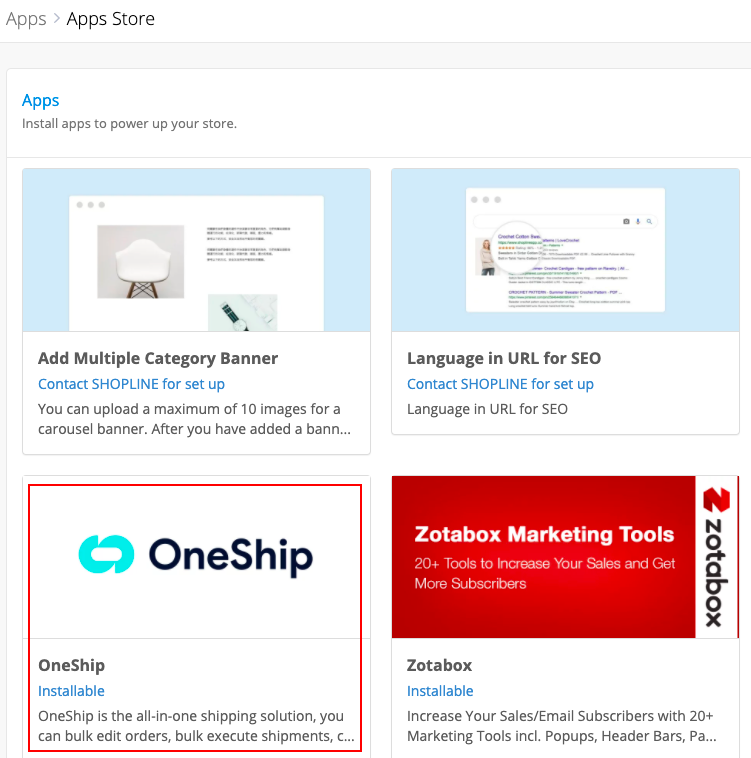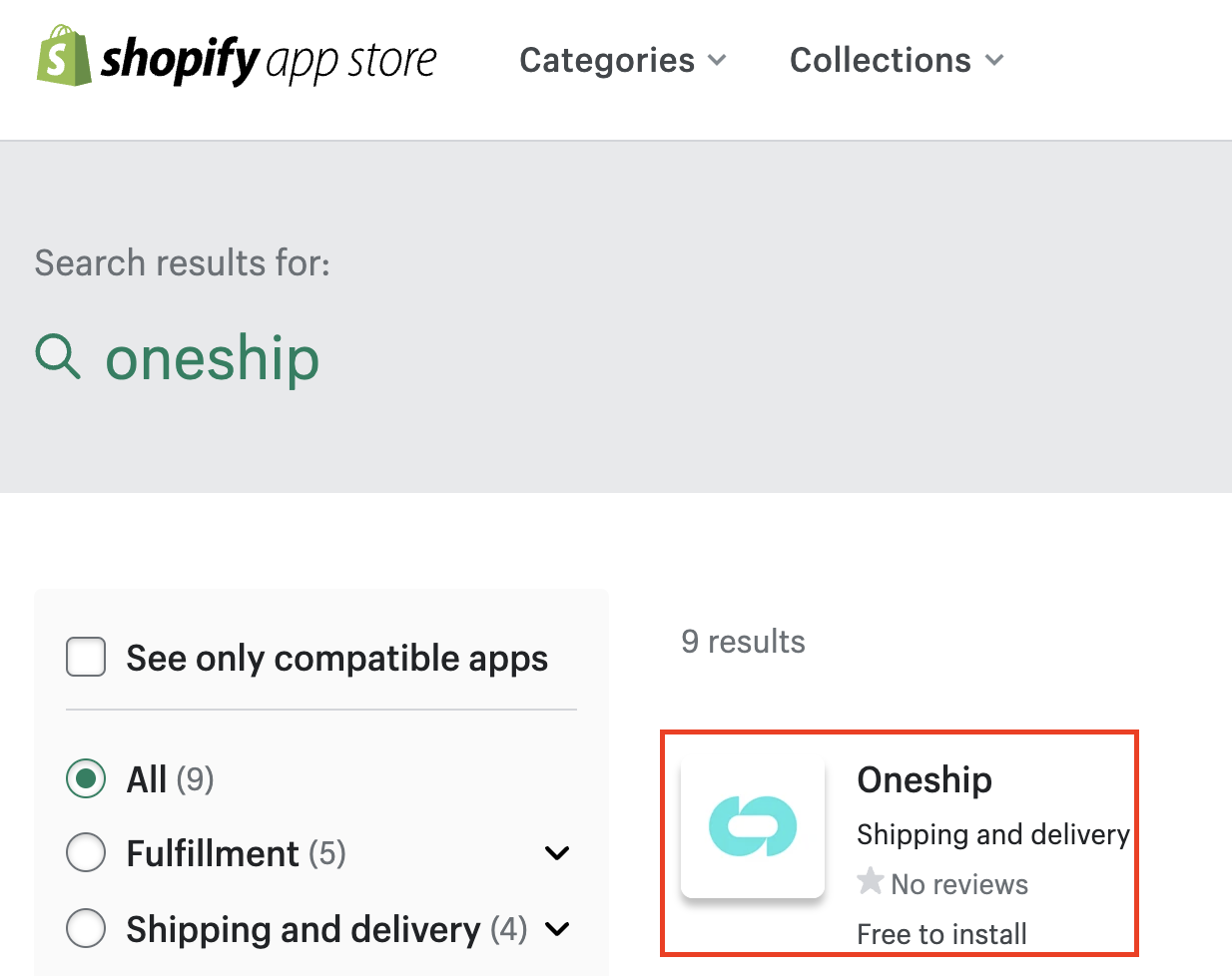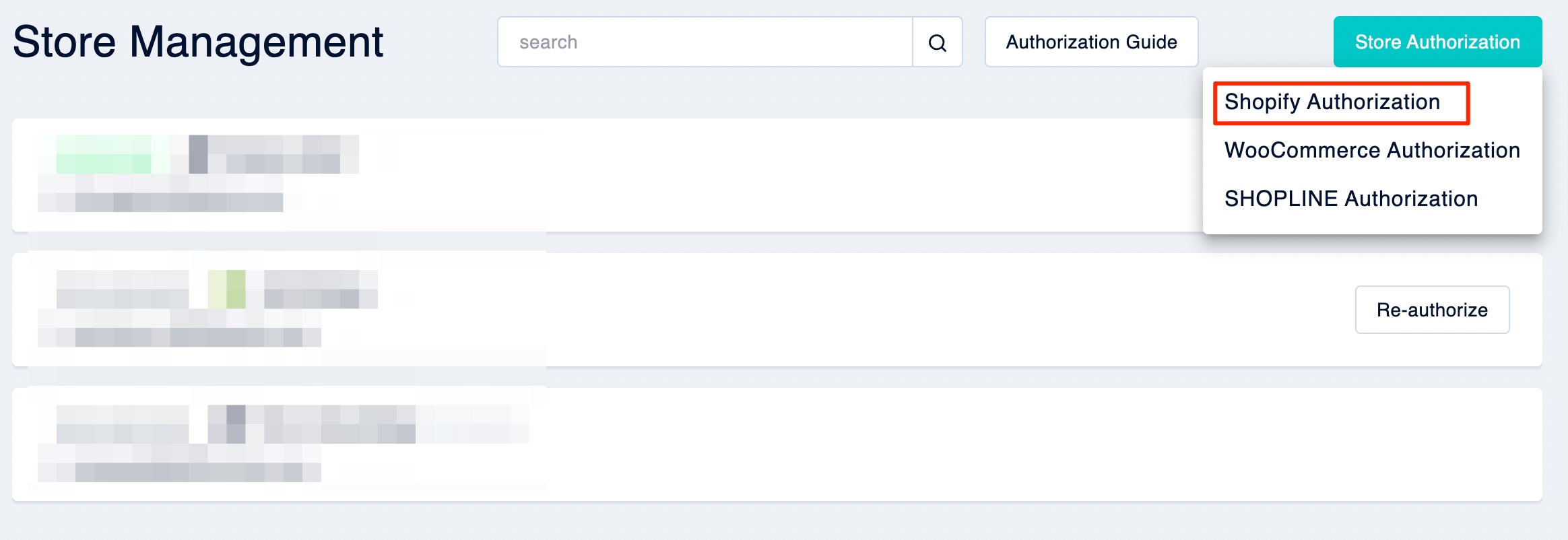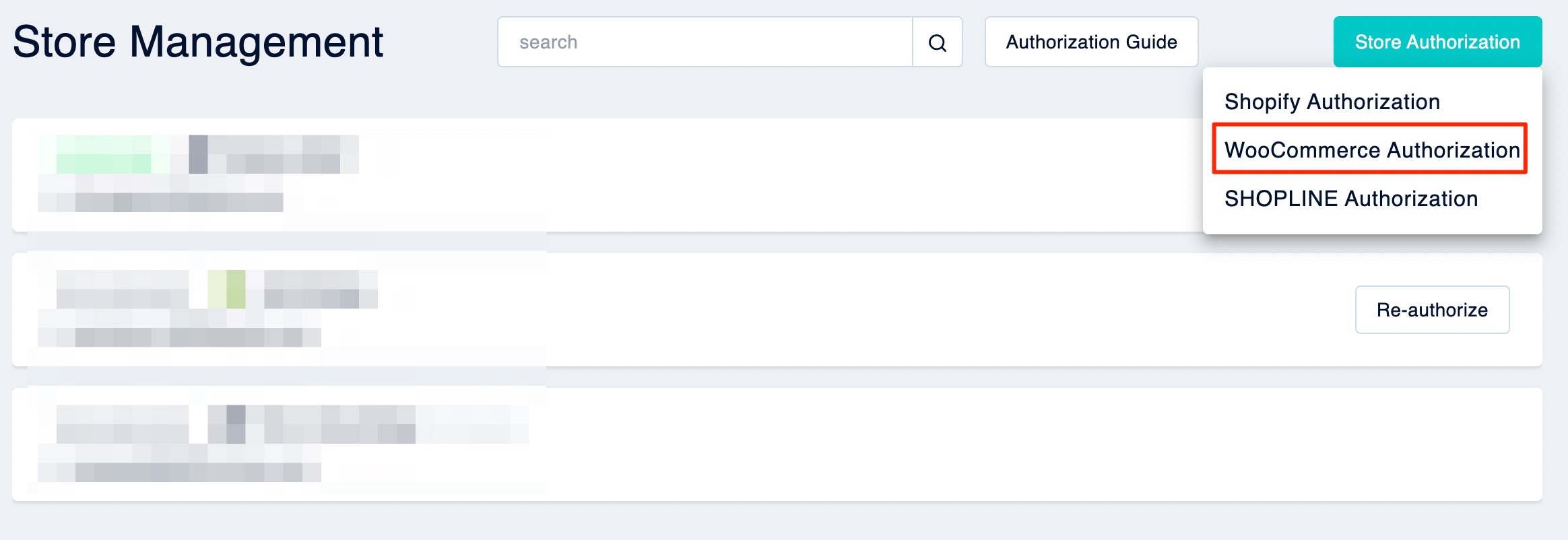OneShip devotes to opening up the connection service with major E-Commerce platforms, and currently supports SHOPLINE, Shopify, and WooCommerce. Once the authorization is finished, new orders within the past 30 days in your store will be automatically synced to OneShip account under Order Management.
Note: Only one OneShip account can be authorized per each E-Commerce store, while multiple E-Commerce stores can be authorized to one OneShip account.
How to Authorize SHOPLINE 1.0 to OneShip
Step 1: Install extension app in your SHOPLINE 1.0 admin panel
Step 2: Log in to OneShip
Step 3: Create a delivery option for OneShip in your SHOPLINE 1.0 admin panel
For detailed information please refer to:
How to authorize SHOPLINE store?
[Coming Soon] How to authorize SHOPLINE 2.0 store to OneShip
How to Authorize Shopify to OneShip
Step 1: Integrate your Shopify store with OneShip
Method 1: Install OneShip app to Shopify store
Method 2: Authorize Shopify store to OneShip account
Step 2: Execute your shipments immediately!
For detailed information please refer to: How to authorize Shopify store?
How to Authorize WooCommerce to OneShip
Step 1: Integrate your WooCommerce store with OneShip
Step 2: Execute your shipments immediately!
For detailed information please refer to: How to authorize WooCommerce store?
Next step: Step 3. Manage your authorized store