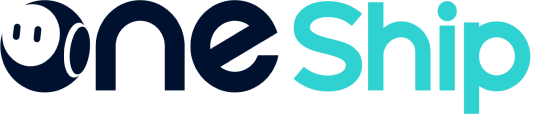Merchants in Singapore are now able to execute shipment with Ninjavan’s logistic service without application or activation process. Ninjavan is currently only available for domestic deliveries within Singapore. This means that both your pickup address and your customer’s delivery address must be in Singapore.
This article covers the below:
- Service introduction
- Basic Liability
- Shipment process
- Prohibited items
- Other shipment and returning notes
- Logistics options pricing & details
Service introduction
| Parcel dimension restrictions | Delivery time | Delivery coverage |
| L+W+H ≦ 300 cm
Max weight 30 kg |
Parcel will be delivered to customers in 3 days, starts from the day after Ninjavan driver picks up parcels, delivery date will be adjusted if fall on non-working dates.ex: parcel been picked up on 2/10, will be delivered to customer within 2/11–2/13 | Subject to Ninja Van official announcement (note) |
Cash on delivery: SGD 1.5 or 5.2% of the parcel value, whichever higher.
For packaging guidelines and regulations please refer to the Ninja Van Official Document. Parcels must be packaged according to Ninja Van’s packaging guidelines. Items that are not appropriately packaged or labelled will be subject to relabelling and/or repackaging by Ninja Van at the shipper’s cost.
Ninja Van reserves the right to reject and/or decline to deliver any parcel that is not appropriately packaged or labelled.
Basic Liability
If your parcel suspect your shipment is lost, please kindly email us at Cs@oneship.io with the tracking reference number, description of content and the delivery address.
If your parcel is damaged, please kindly notify our team at Cs@oneshio.io within seven (7) days from receiving. Please provide the following supporting documents to expedite the process:
- Image of the physical label
- External image of the packaging
- Internal image of the packaging
- Image of the physical parcel and area of damage
- Invoice of shipment with tracking reference number.
Shipment process
Step 1: Create shipments
Click on the “+ Create Shipment” button on the top right of the [Shipment] page, choose to create “Point to Point order” or “Bulk Shipment”.
for step by step instruction please refer to:
A. How do I book for a shipment? Can I create shipments in bulk?
B. How to create shipments in bulk?
Please note:
- Order details will be sent from OneShip to Ninjavan. Once the Ninjavan system has created an order, the delivery status will be updated to “Created.” You can now print out the label and wait for Ninjavan to pick up the parcel.
- Same-day pickup is not currently supported.
- Parcel size is a reference for Ninjavan to help assign the right vehicle. Please choose the size of the largest item if you have multiple parcels in one order. The delivery fee will be charged based on parcel weight after Ninjavan measures the actual weight in their distribution center.
Step 2: Print out waybill and label parcel
Select shipment by click on the “square-box” on the left side of OneShip Order No., choose to “Print Label” or “Print Labels in Bulk”.
for step by step instruction please refer to:
A. How to print a single label?
B. How to Create Multiple Labels at Once / Bulk Print Label?
Note: To ensure successful label scanning, please use “label machine and 100x150mm(4x6Inch) thermal label paper” or “A4 blank waybill” to print. If the label cannot be recognized when entering the warehouse, the product will be returned.
Step 3: Ninjavan Driver Pickup
A driver will come on the reserved date to pick up parcels and will contact you via phone.
Prohibited Items
Please refer to Ninja Van Official Document for the list of prohibited items.