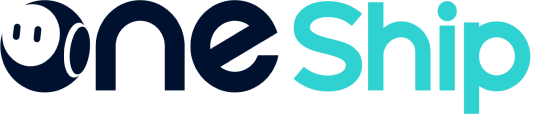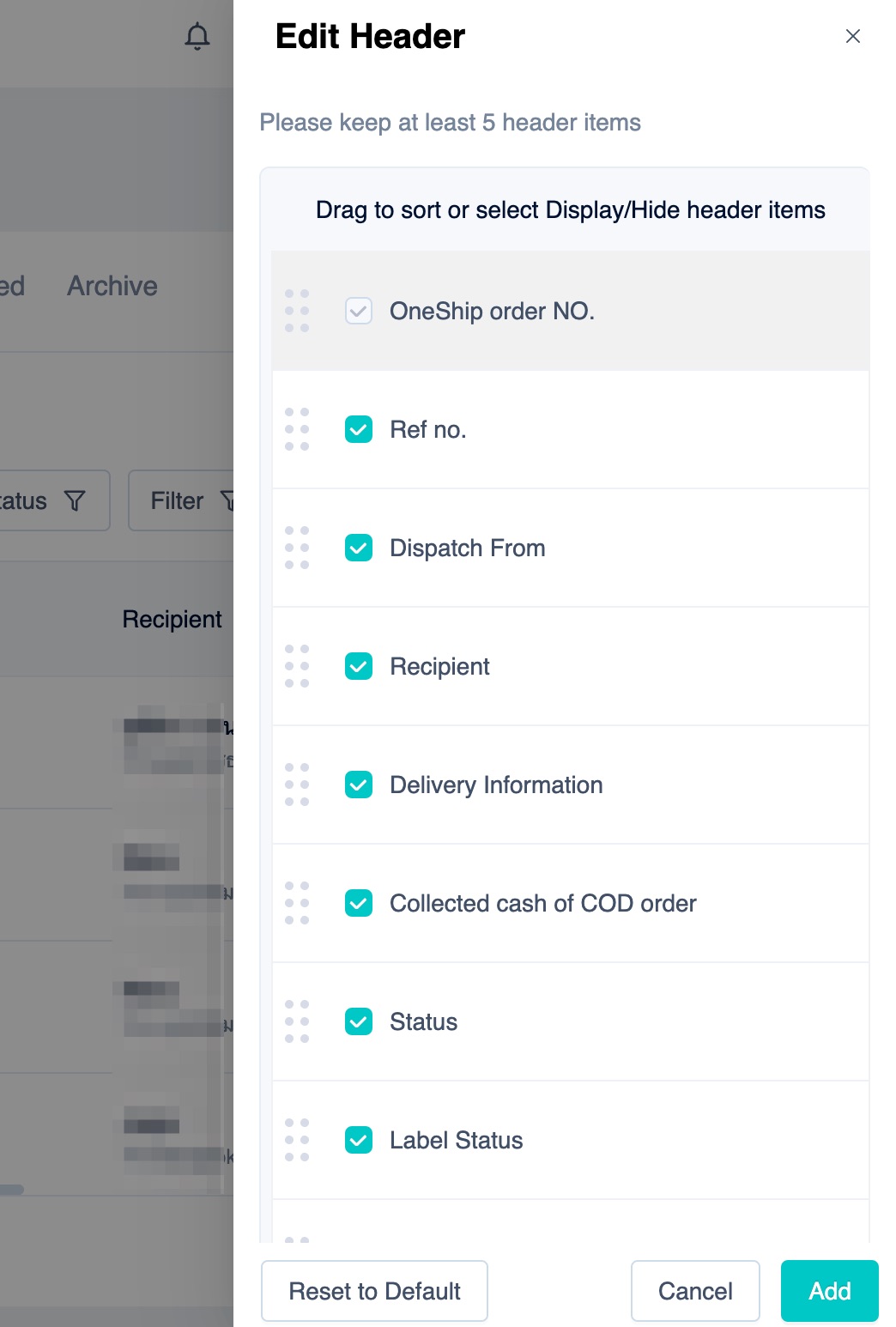Merchants can view the shipments, print labels, track the shipments, etc. in [Shipments]. In addition, there are several filters such as shipment status, label status, payment, carrier, etc., for merchants to use to filter out specific shipments. Various filters could help merchants to more clearly distinguish the shipments for follow-up processing.
1. View and edit shipment
Step 1: View Shipment
After executing the shipment (delivery status of the order changed to “Shipped”), the shipment will be automatically synced to [Shipments] in OneShip for you to manage.
First, click on the “OneShip Order No.” to quickly view the shipment’s content and print a label.
You can also edit the header of Shipment Management to display the preferable columns only.
OneShip Order No. is a mandatory column. Simply select at least 4 more columns to be displayed and click “Add”.
Note:
– All columns will still show in “Export Shipment Orders” including the non-display ones.
– Please remember to refresh the page after editing the header.
Step 2: Print Label
After executing the shipment (delivery status of the order changed to “Shipped”), OneShip will generate a shipping label for you to print and place on the parcel before the carriers come to pick it up or before you drop off the parcel at the carrier’s available branch.
For detailed information please refer to: How to print a single label?
2. Search and filter shipments
Below are the filters and their contents you can choose in OneShip’s [Shipments]:
- Shipment Status
- Delivery Options
- Lebel Status
- Payment
- Carriers
Quick view
You can click on the category on the tabs on the top of [Shipments] list, to view shipments under it. For example, click “Received” to filter and quick view all shipments whose status are received.
Filter shipments
In addition to the quick view, you can also filter shipments by clicking on “Order Status”, “Label Status”, and “Filter”. Merchants can select a specific condition and content to filter out shipments.
Search by Shipment No. / Date
You can also enter the search terms in the search bar to filter through orders by using Keyword, Multiple source search, Recipient mobile, or Shipping information, as well as search by date.
Note: When searching by Shipment No., please enter the complete number, the result can’t be found only when entering partial characters. For example, if complete Shipment No. is “ONE212571700000006”, shipment can’t be found when only entering “ONE21257” or “ONE”.