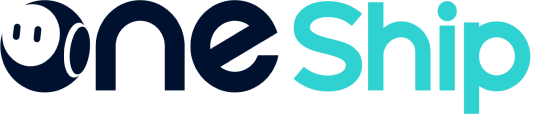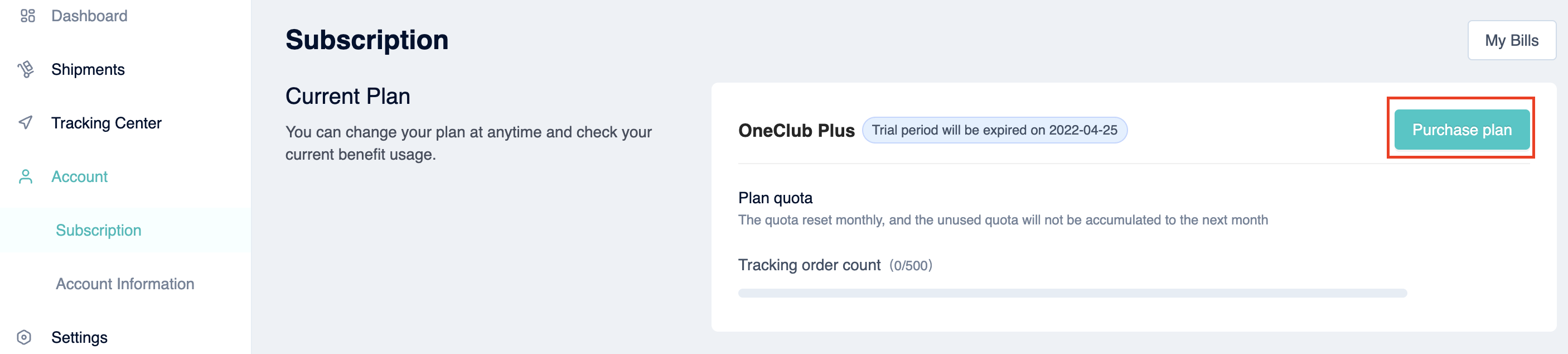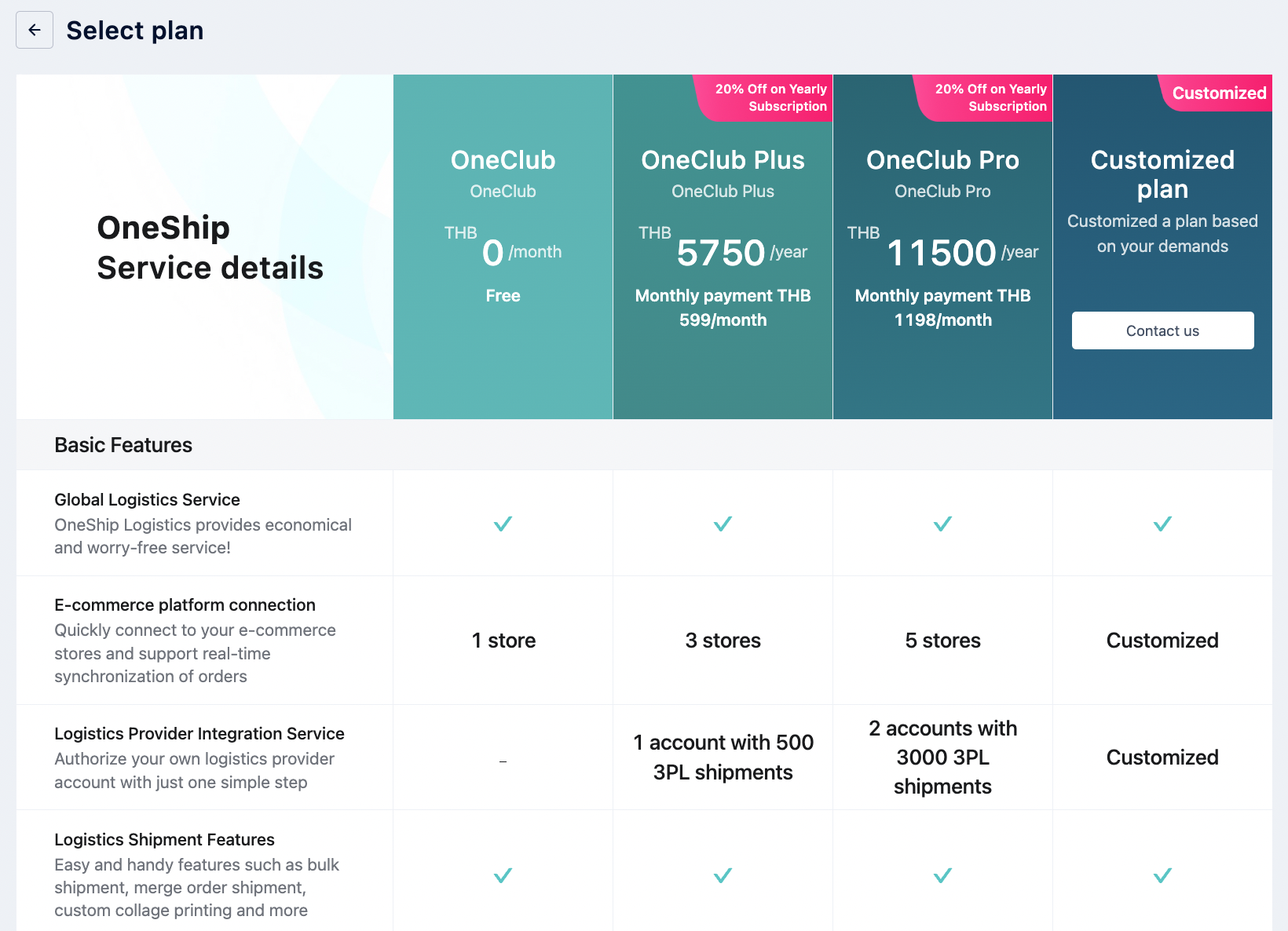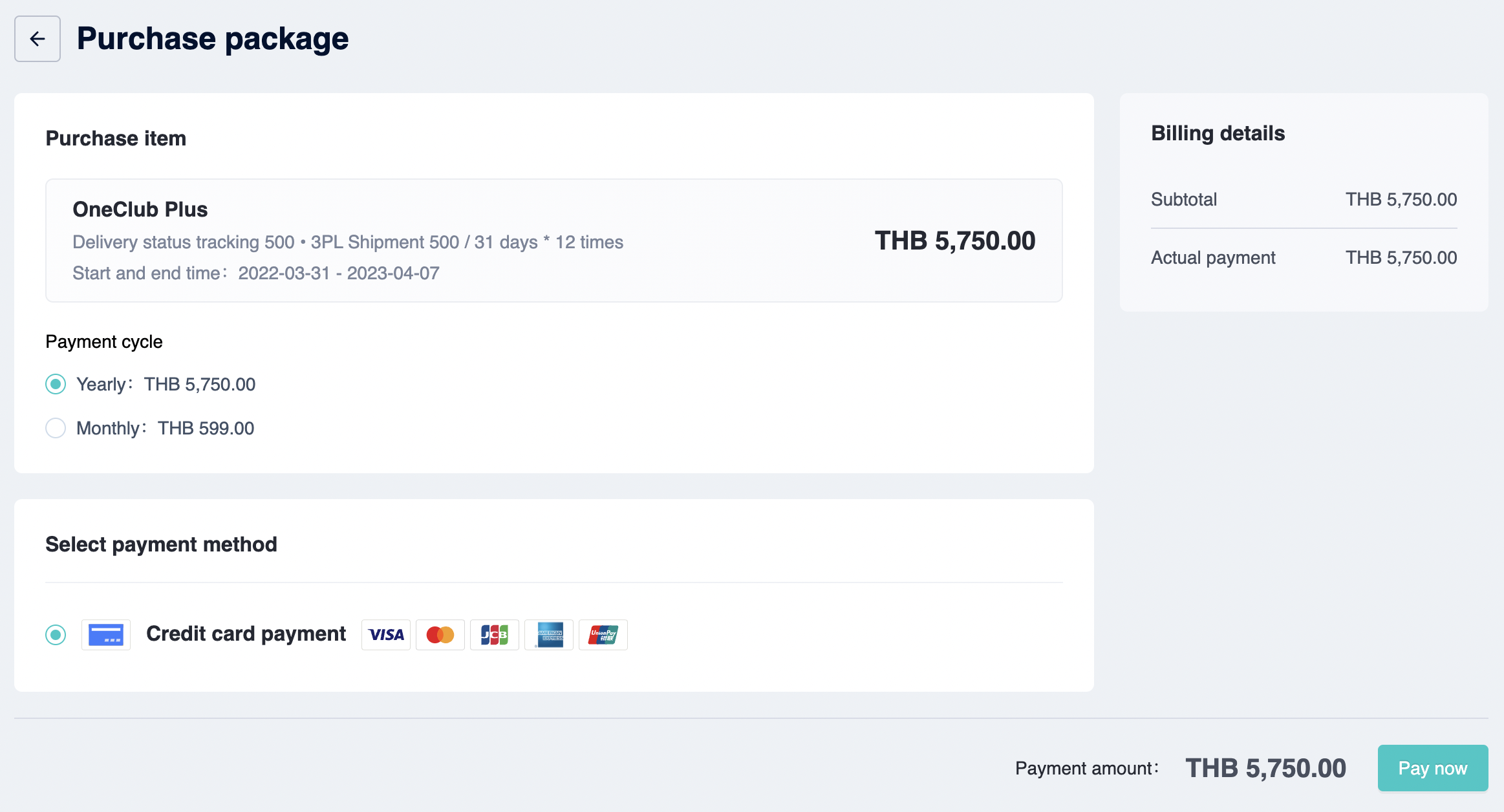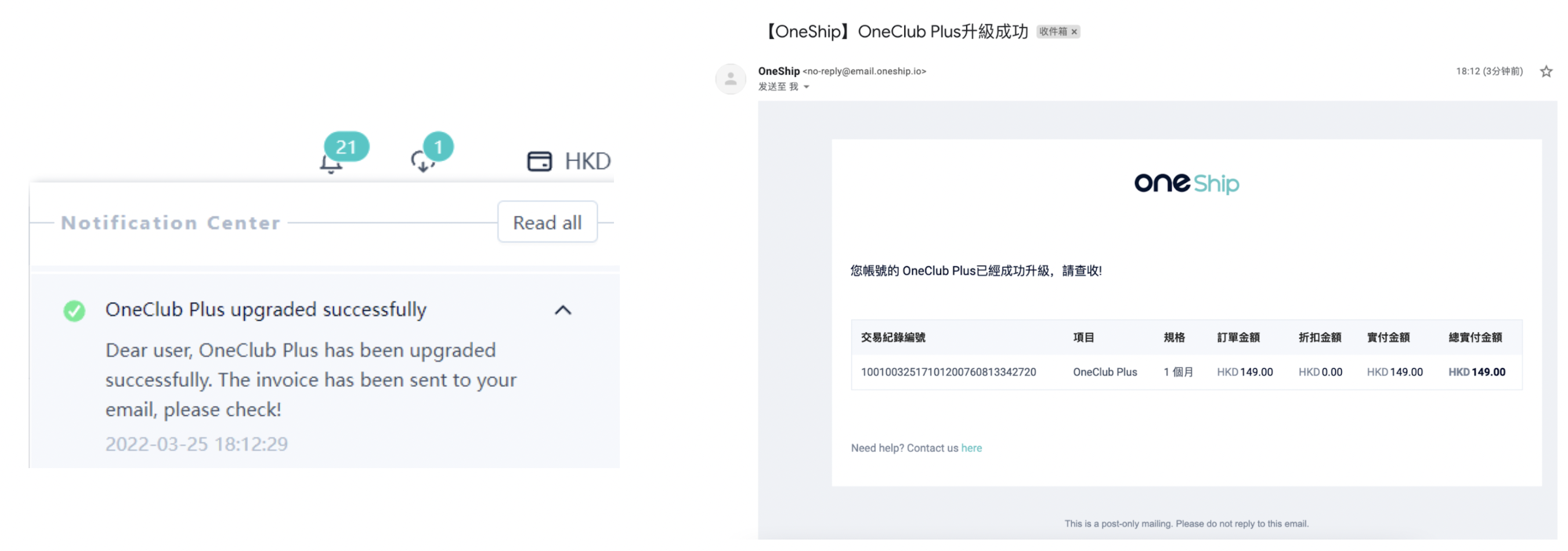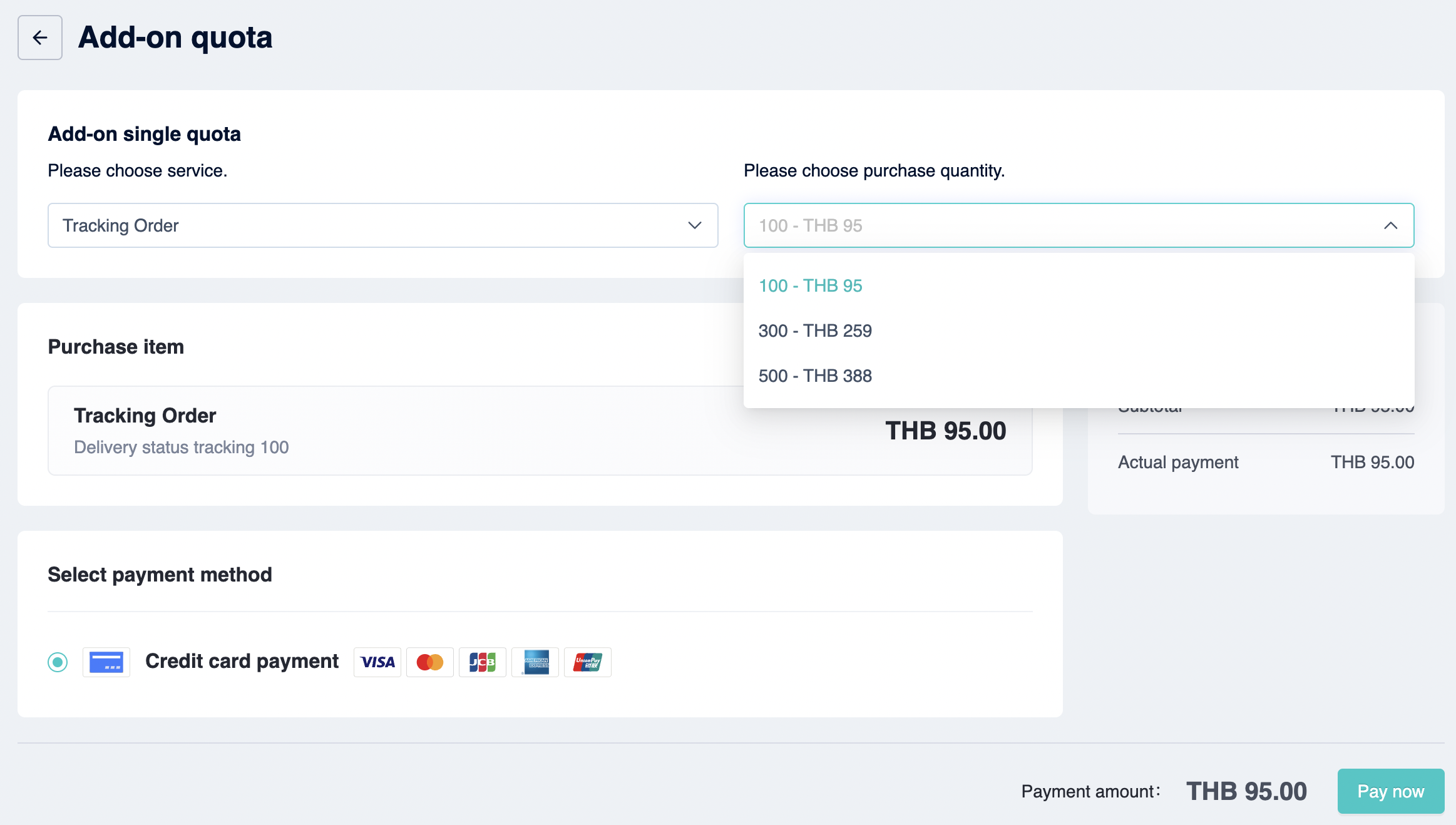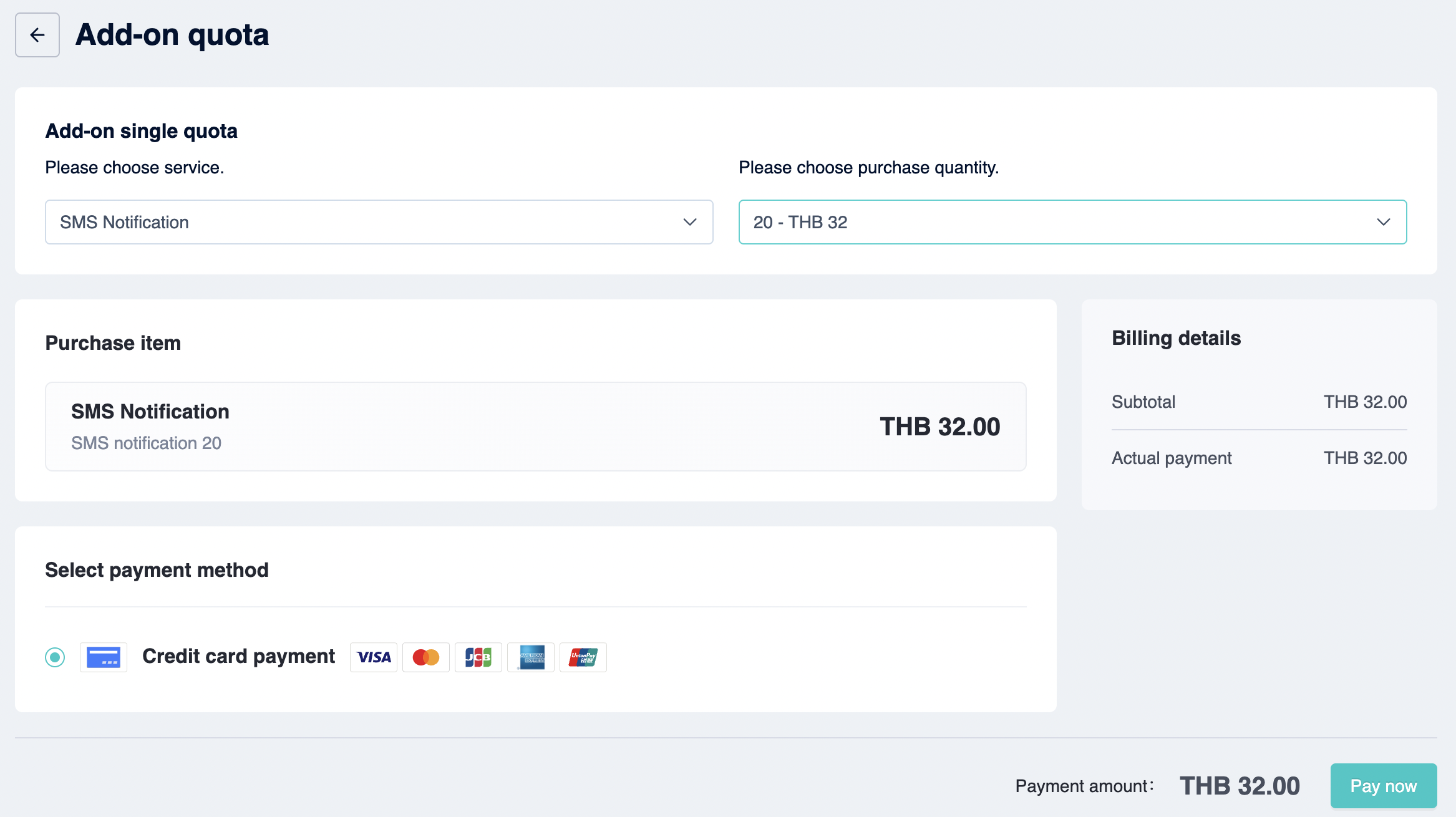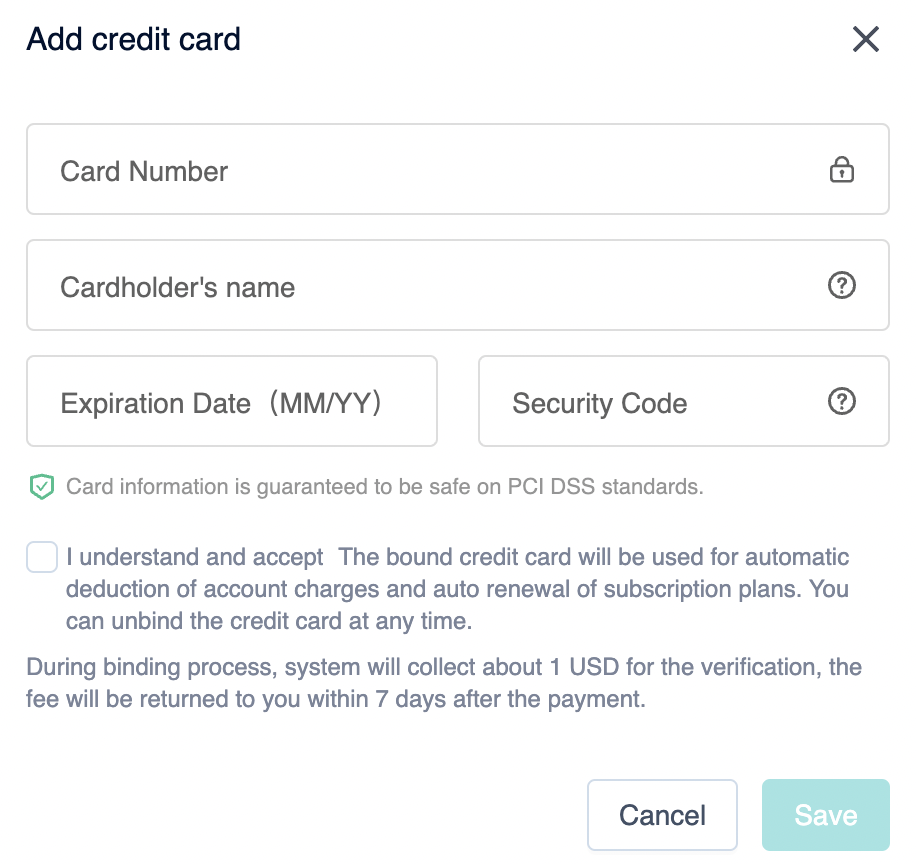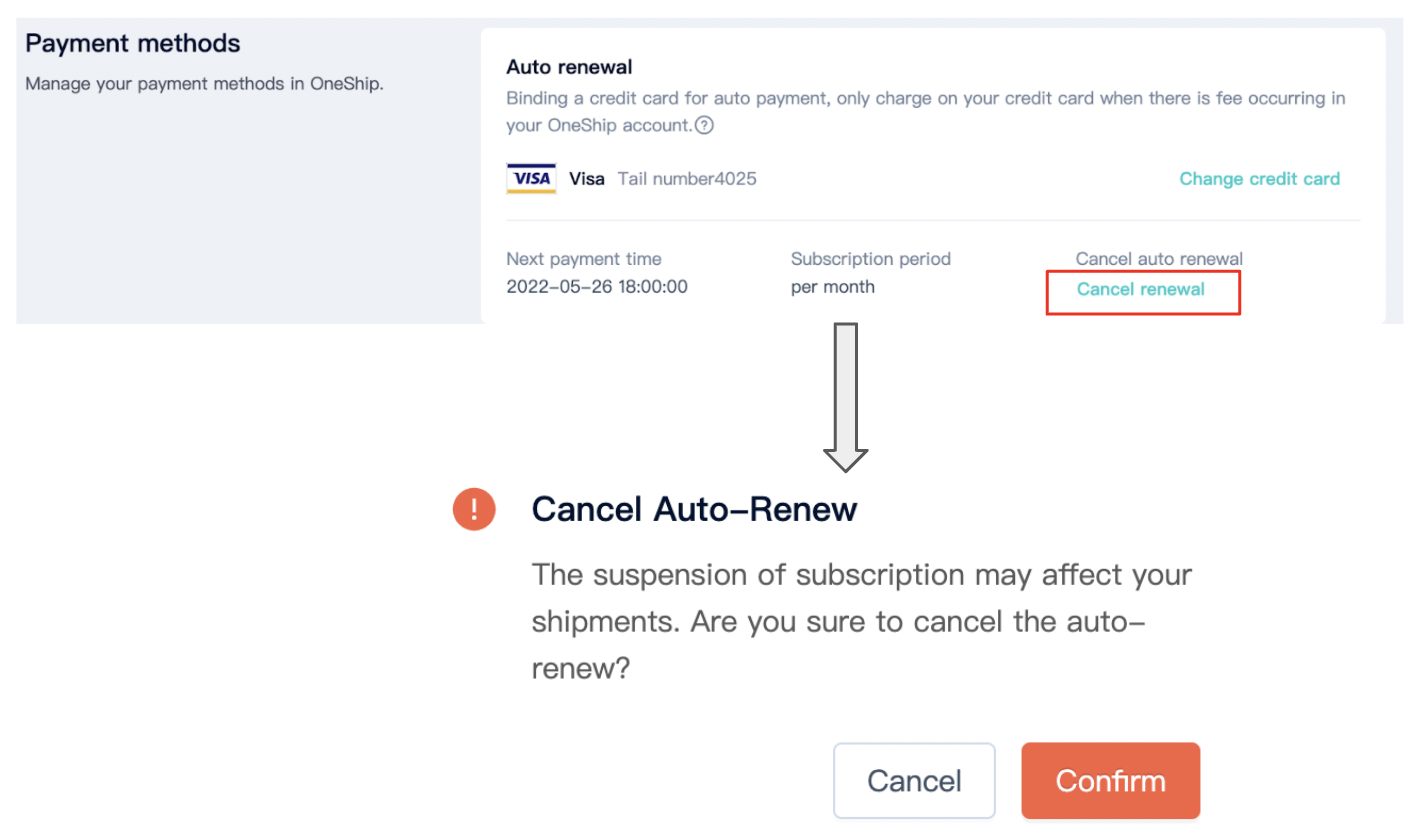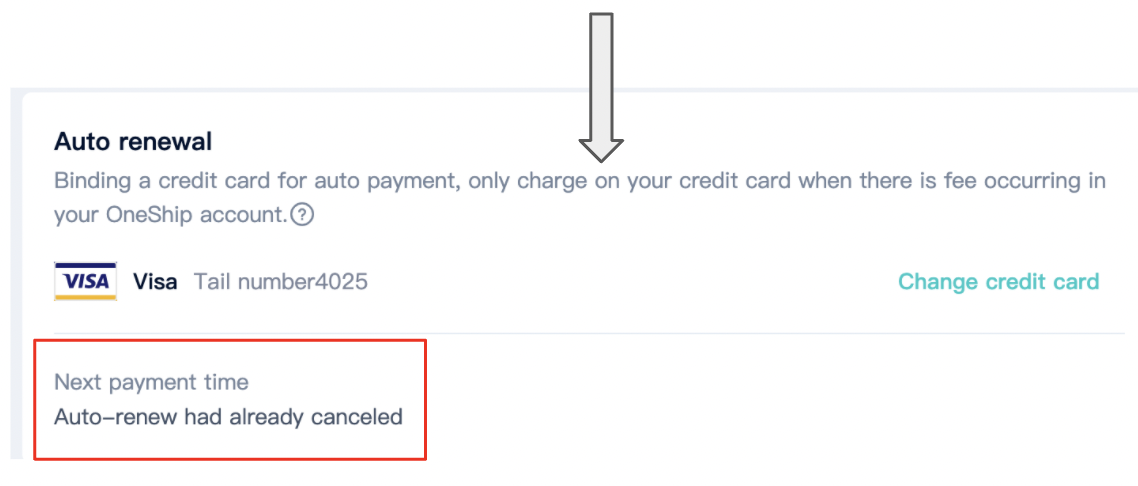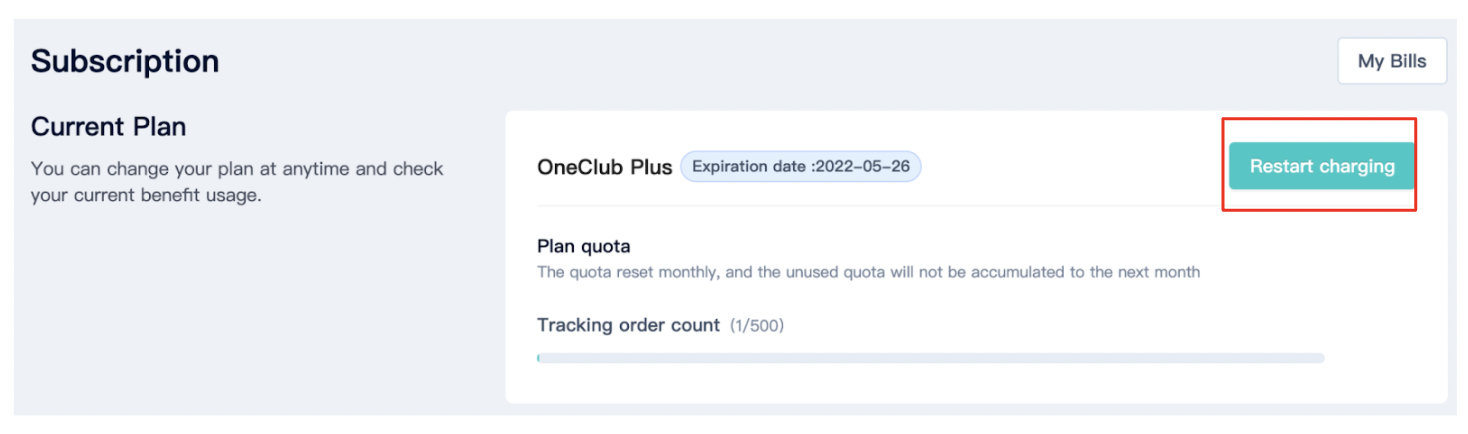OneShip subscription plan or “OneClub Plus/Pro” is now available. Merchants can directly purchase a plan and/or additional add-on services directly from their OneShip account. This article explains the differences between OneClub (free) and OneClub Plus/Pro, together with the purchasing procedures.
This article covers the below:
- What is OneClub Plus/Pro and how to subscribe it?
- What is additional add-on quota?
- OneShip payment methods
What is OneClub Plus/Pro and how to subscribe it?
OneClub Plus and OneClub Pro are the premium versions of OneShip which we provide multiple integrations, customization, notification, etc. To compare the rate and available features, simply go to your OneShip admin panel > Account > Subscription > Click [Purchase plan].
You will find the OneClub comparison table which is updated from time to time. Kindly check from your admin panel for the subscription price quoted in local currency and available features.
Once clicking on [Purchase plan], the system will lead you to purchase package. Kindly select your preferred payment cycle (monthly/yearly), then click [Pay now] to pay by your credit card.
Once the transaction is completed, you will receive both email and OneShip notifications.
Notes:
- For mobile sign-up merchants, the notification will show in Notification Center only.
- The subscription plan does not include top-up credits. Kindly top-up your OneShip wallet separately before executing the shipment.
What is additional add-on quota?
Tracking Order
OneClub Plus offers 500 tracking orders for non OneShip shipments per month.
To purchase more tracking order quota, please navigate to Account > Subscription > Additional add-on quota > Tracking order count > Click [Purchase additional quota].
Choose your preferred purchase quantity and click [Pay now] to pay by your bound credit card.
For detailed information please refer to: How to create a tracking order / Bulk create tracking orders for non-OneShip shipments
SMS Notification
Both OneClub and OneClub Plus support the SMS Notification feature. You can enable SMS Notification to notify your customers of the shipment status at an extra charge.
To purchase more SMS notification quota, please navigate to Account > Subscription > Additional add-on quota > SMS notification count > Click [Purchase additional quota].
Choose your preferred purchase quantity and click [Pay now] to pay by your bound credit card.
For detailed information please refer to: Delivery tracking settings and notifications
OneShip payment methods
Please navigate to Account > Subscription > payment methods > Click [+ Add credit card].
Fill in your credit card information and click [Save] to bind this credit card to your OneShip account.
Note: Unbind credit card is not available yet at this moment. However, you can edit and add the new credit card once it is successfully bound.
The “Auto Renewal” will be auto-activated once you successfully subscribe OneClub Plus by your bound credit card.
To cancel the auto renewal, please click [Cancel renewal], then click [Confirm].
After that, you will see the expiration date and “Restart charging” of your OneClub Plus button.
Note: A 7-day grace period will be offered if the OneClub Plus expires. You can use the features and services in the OneClub Plus as usual and decide whether to renew or purchase a new plan.