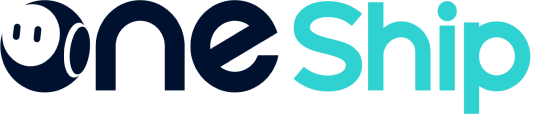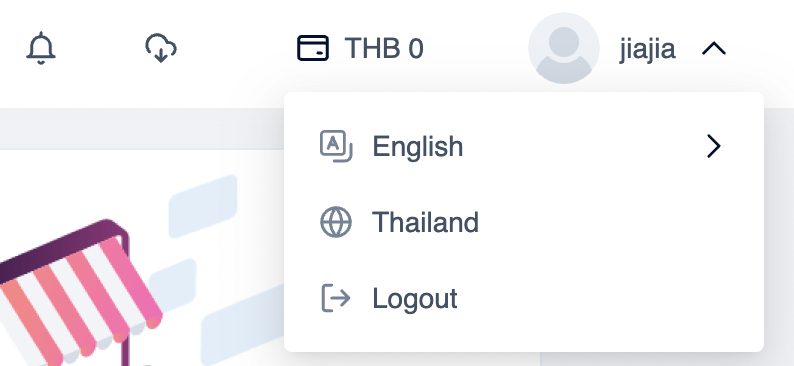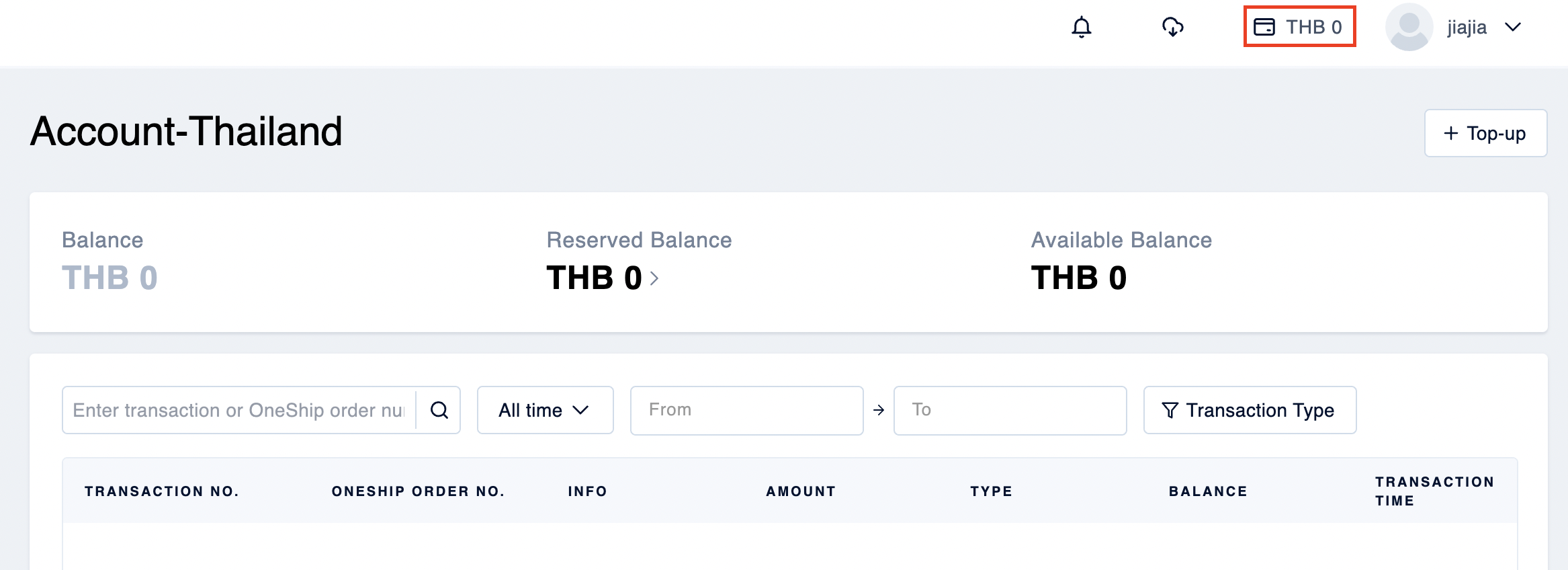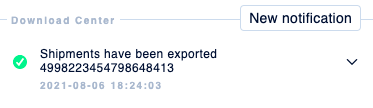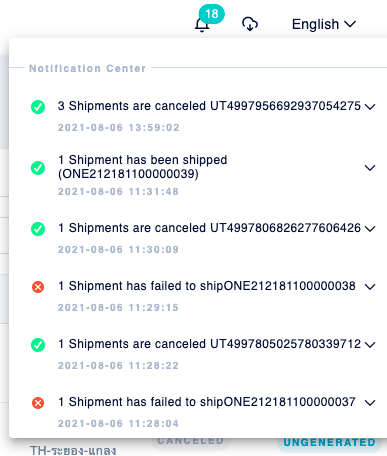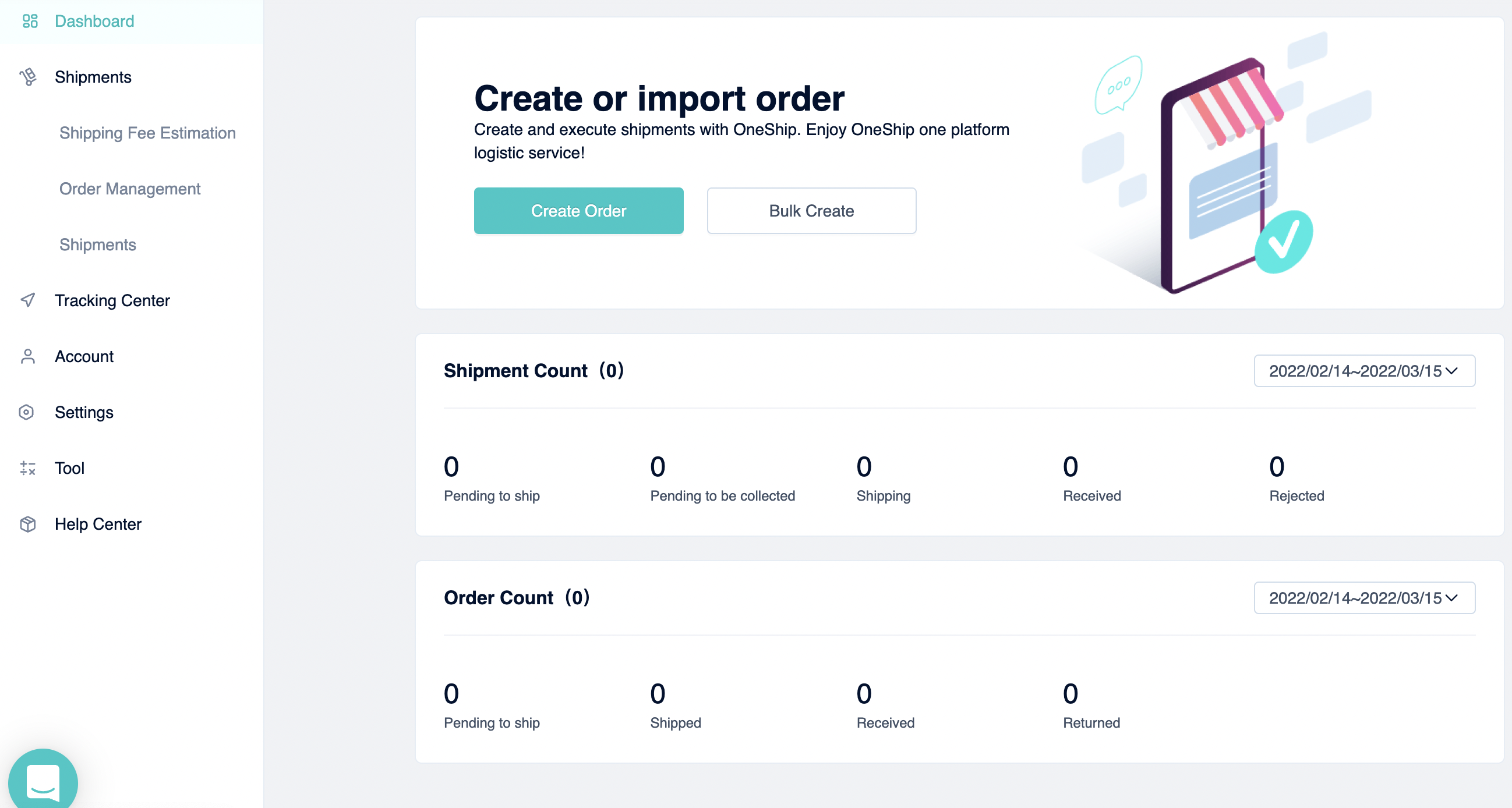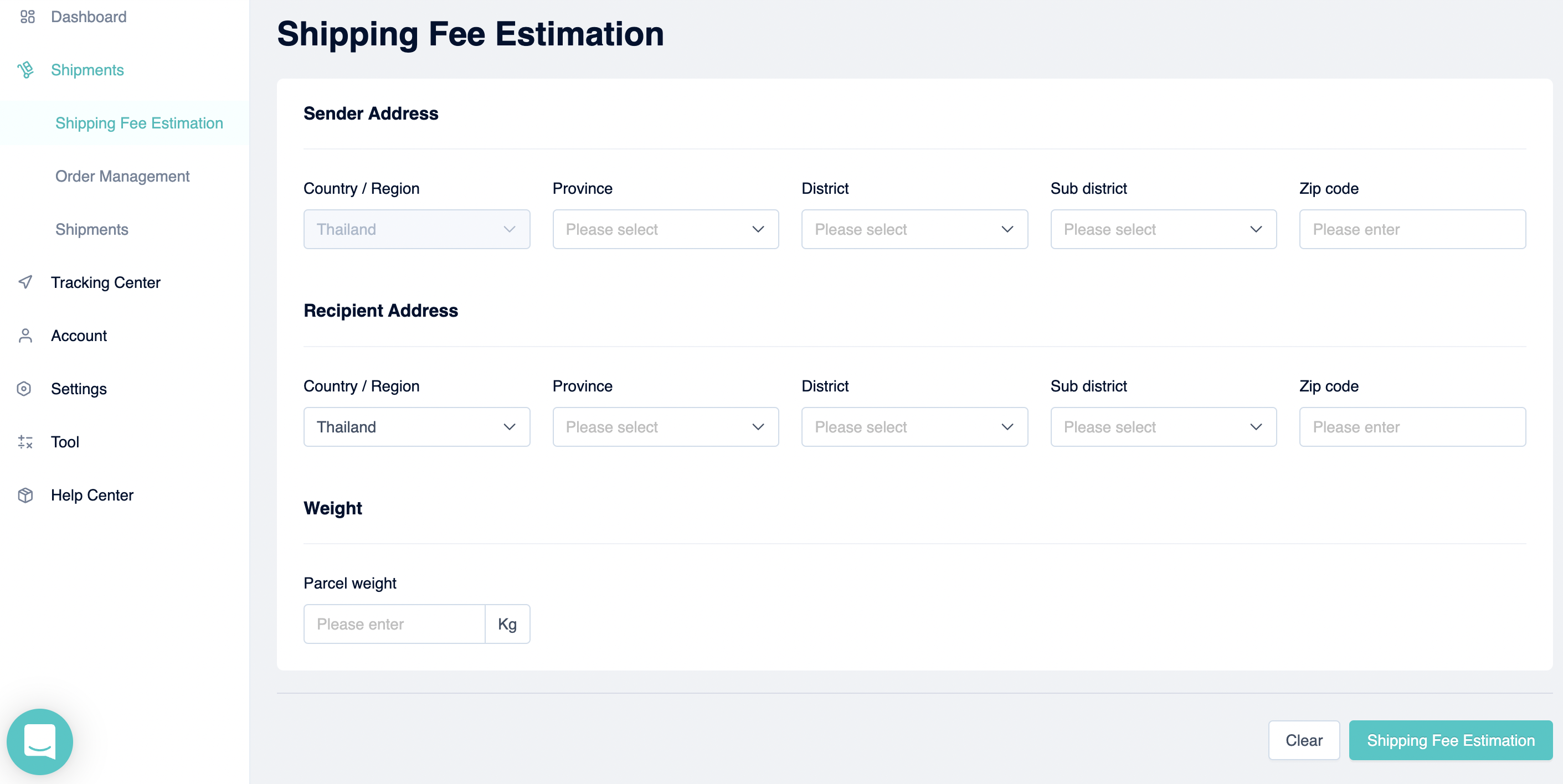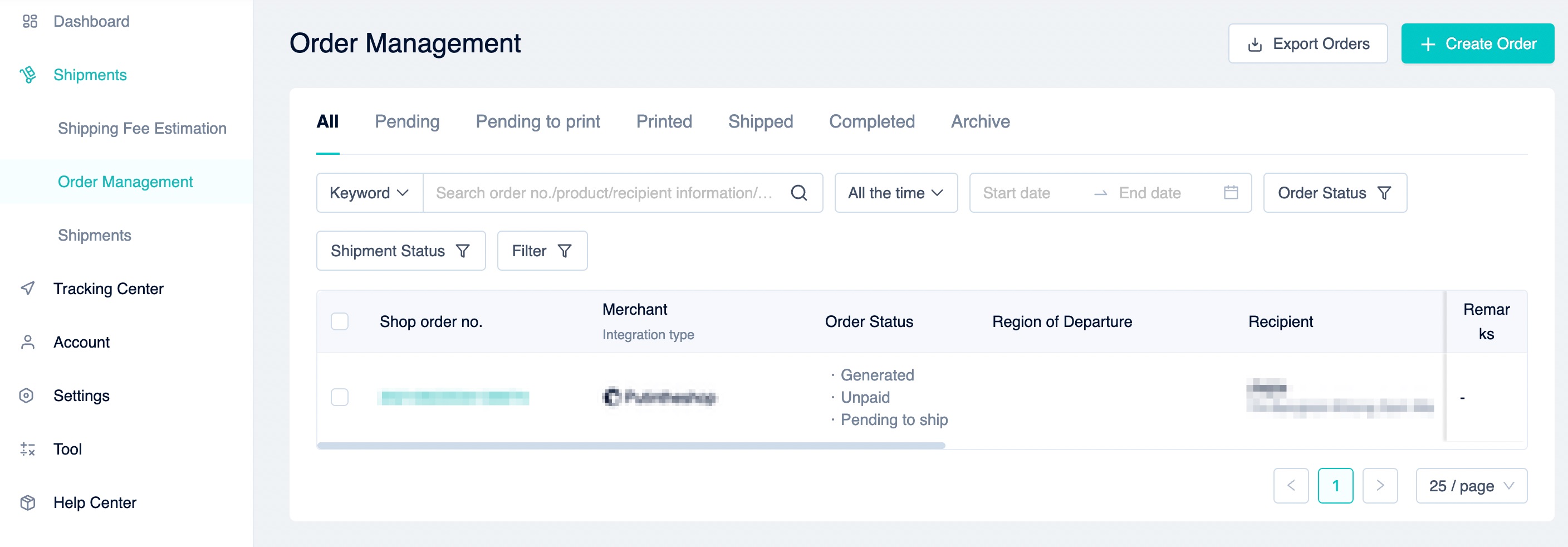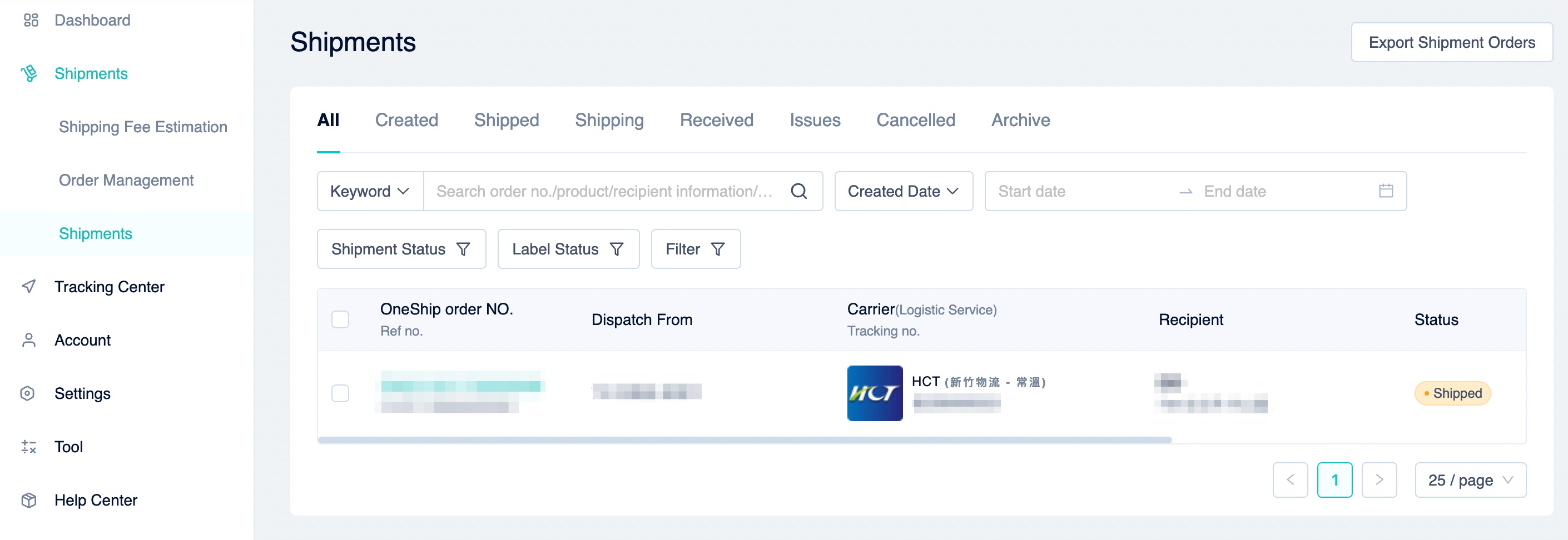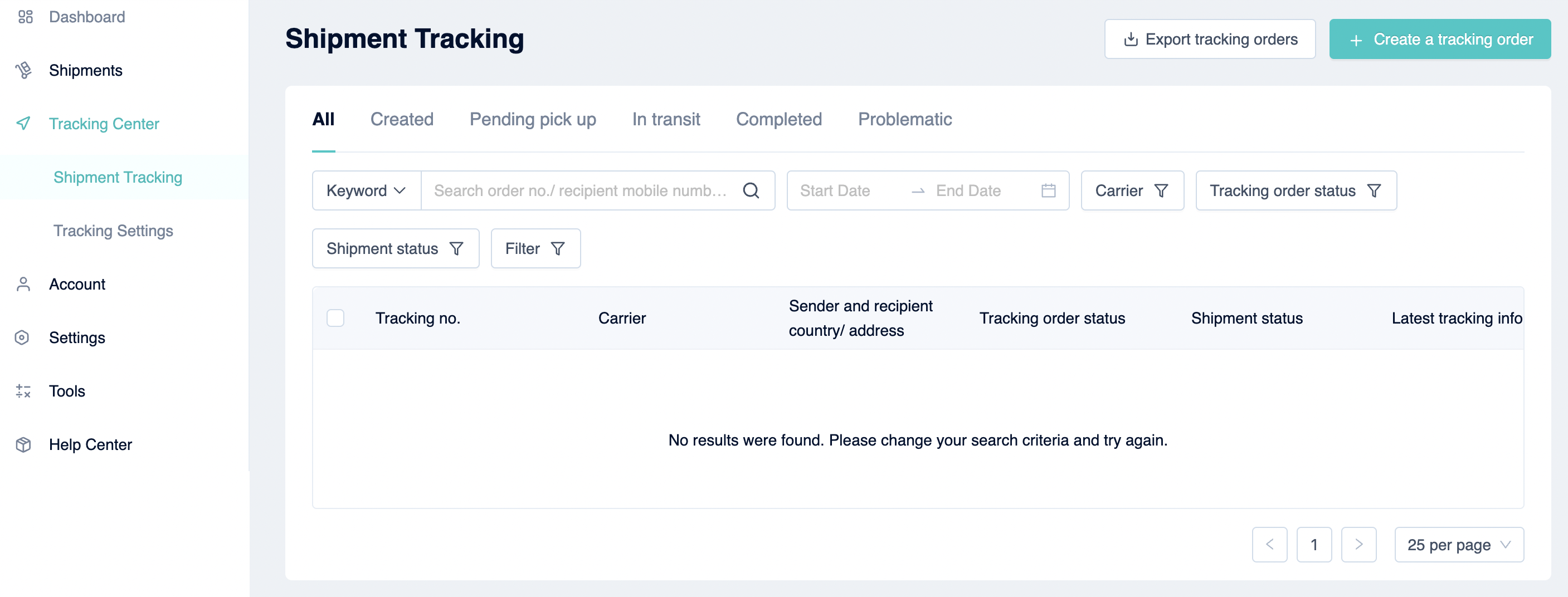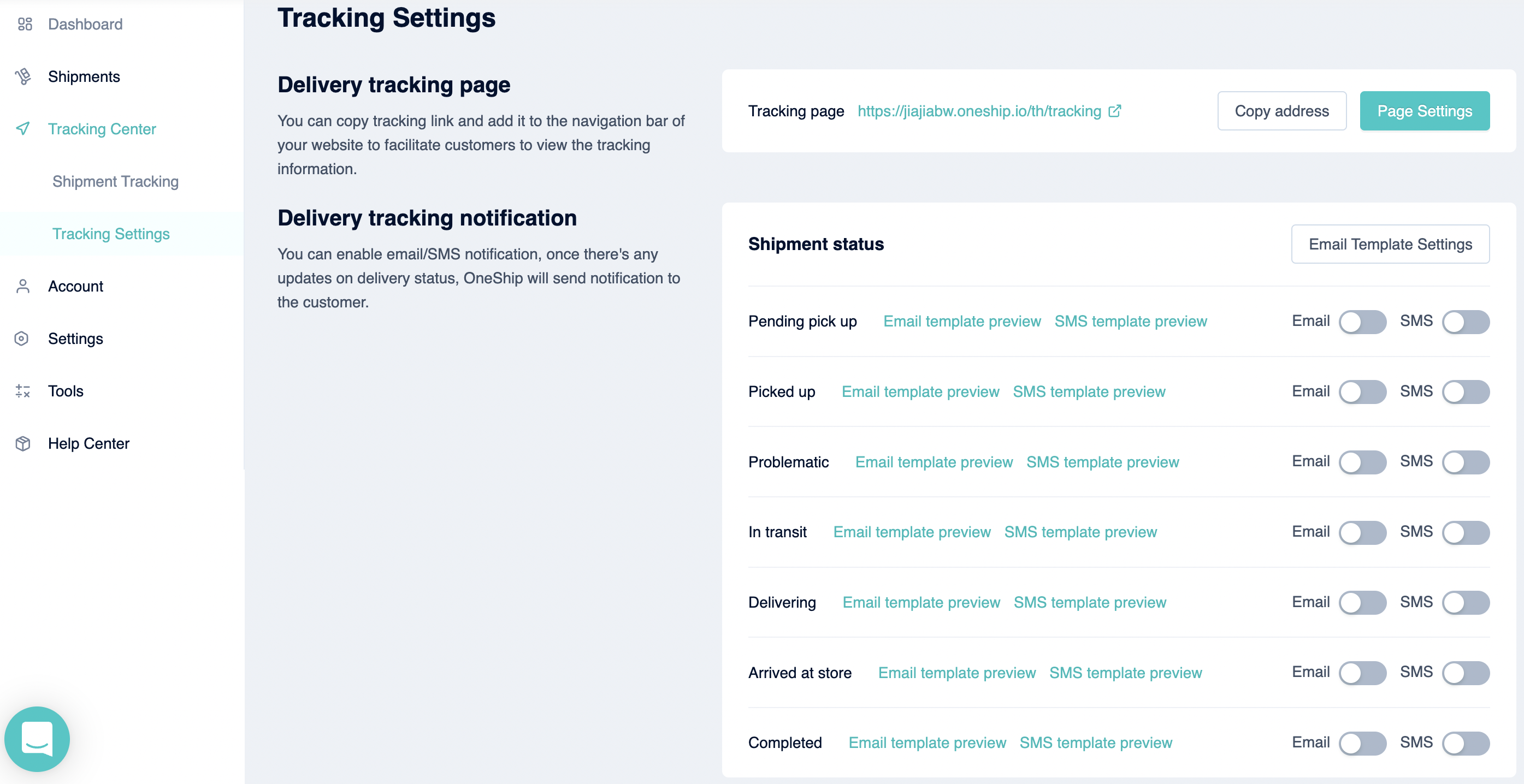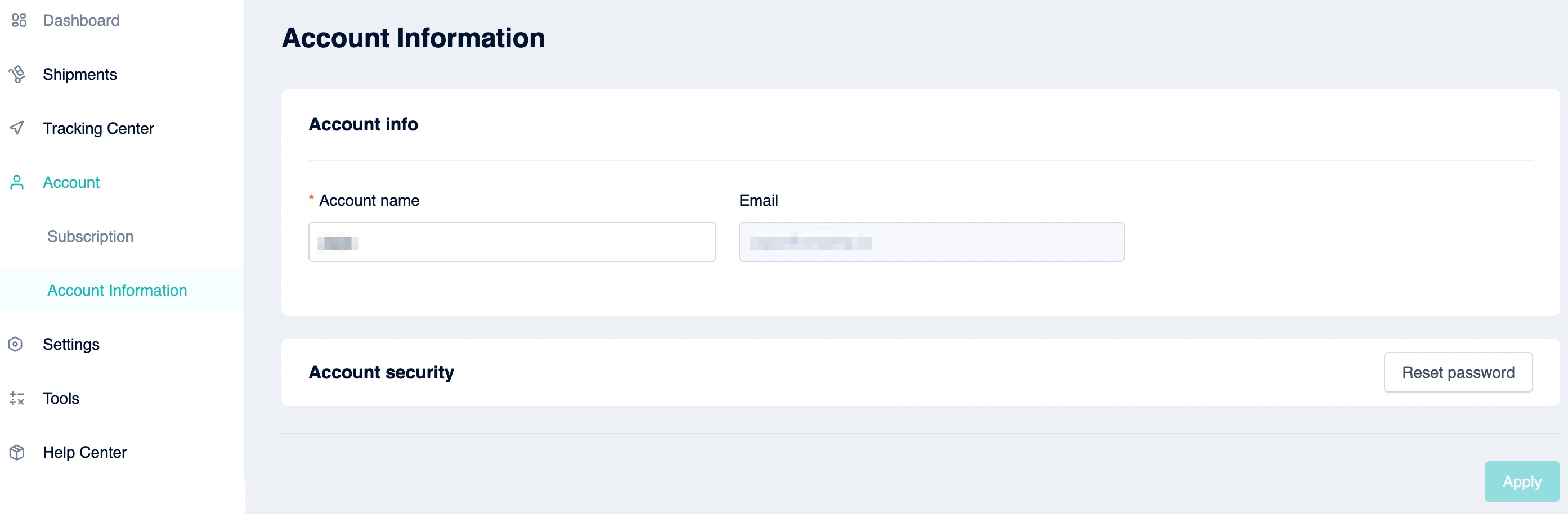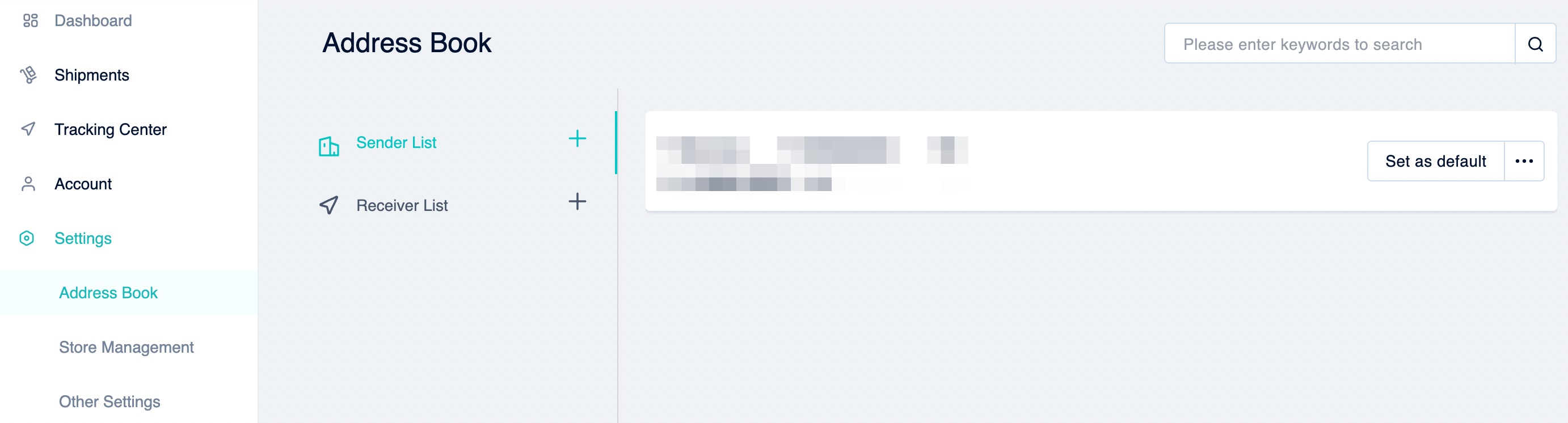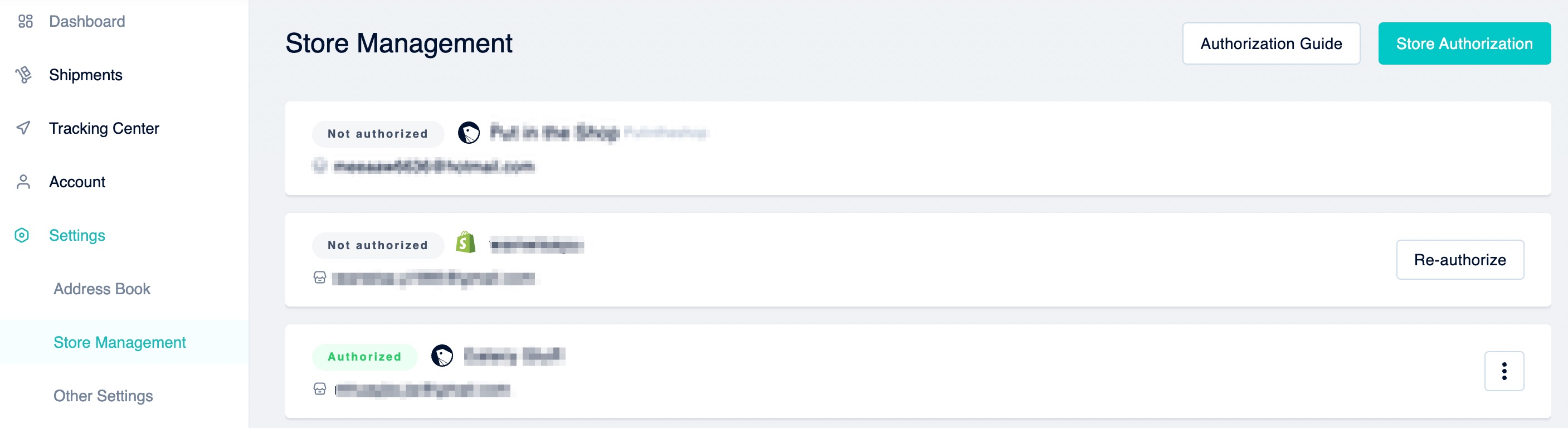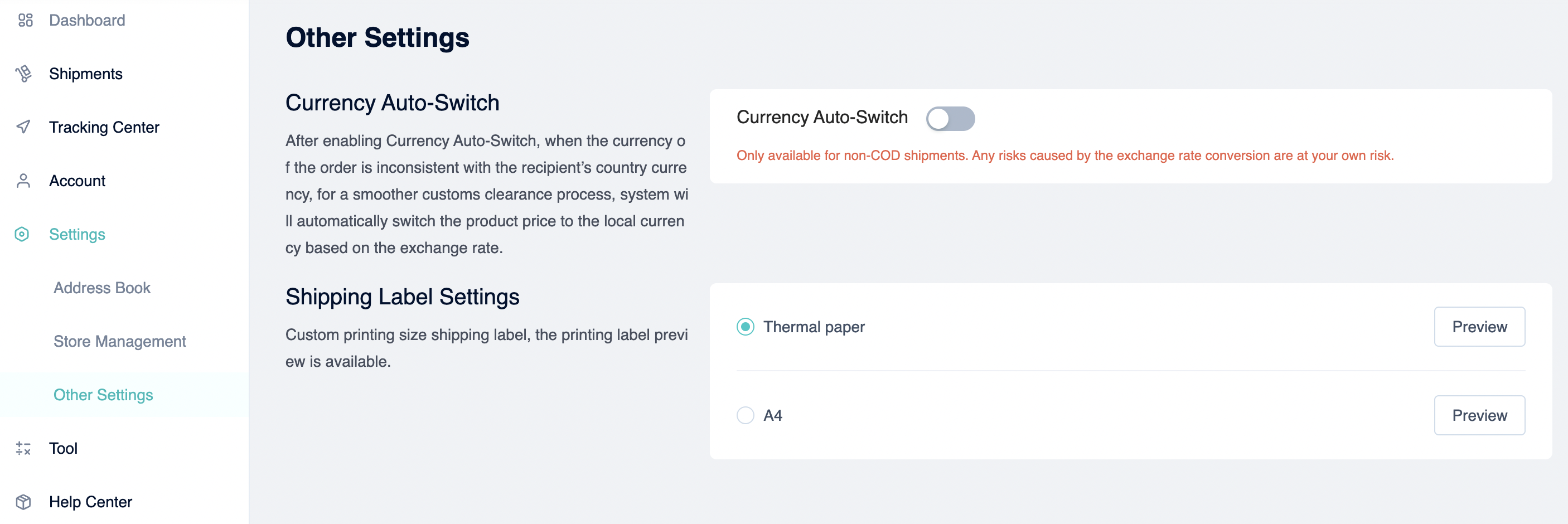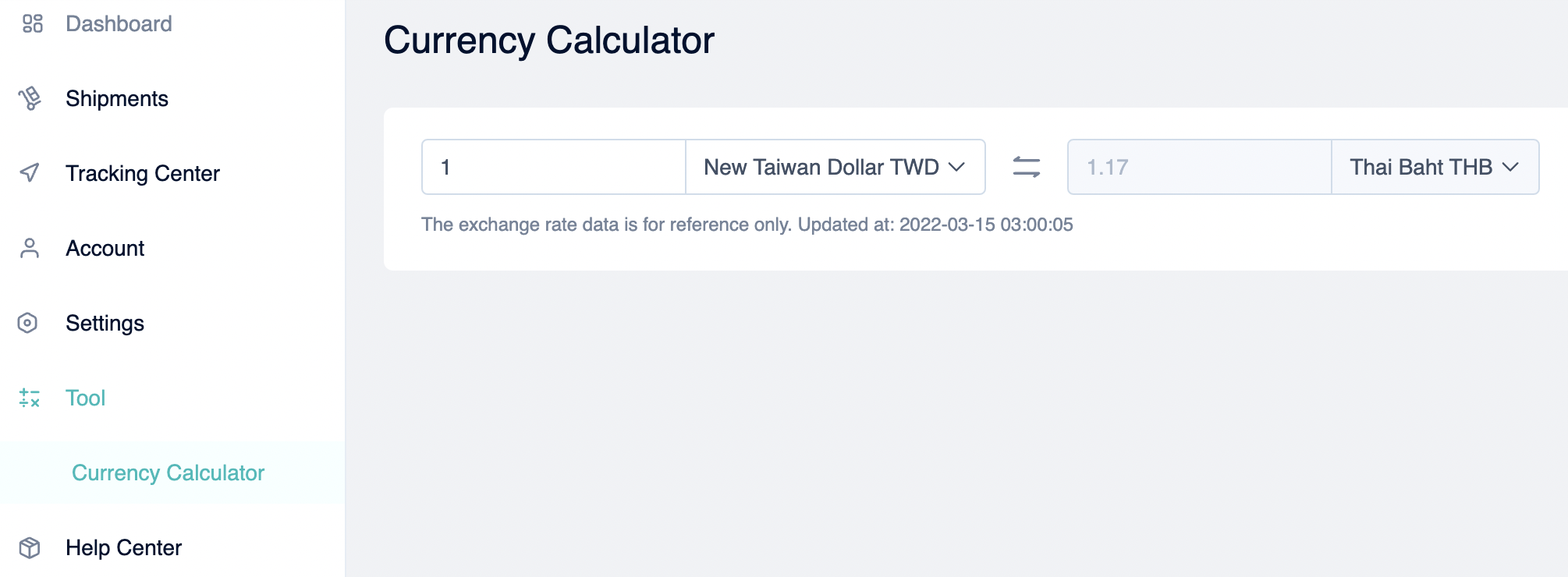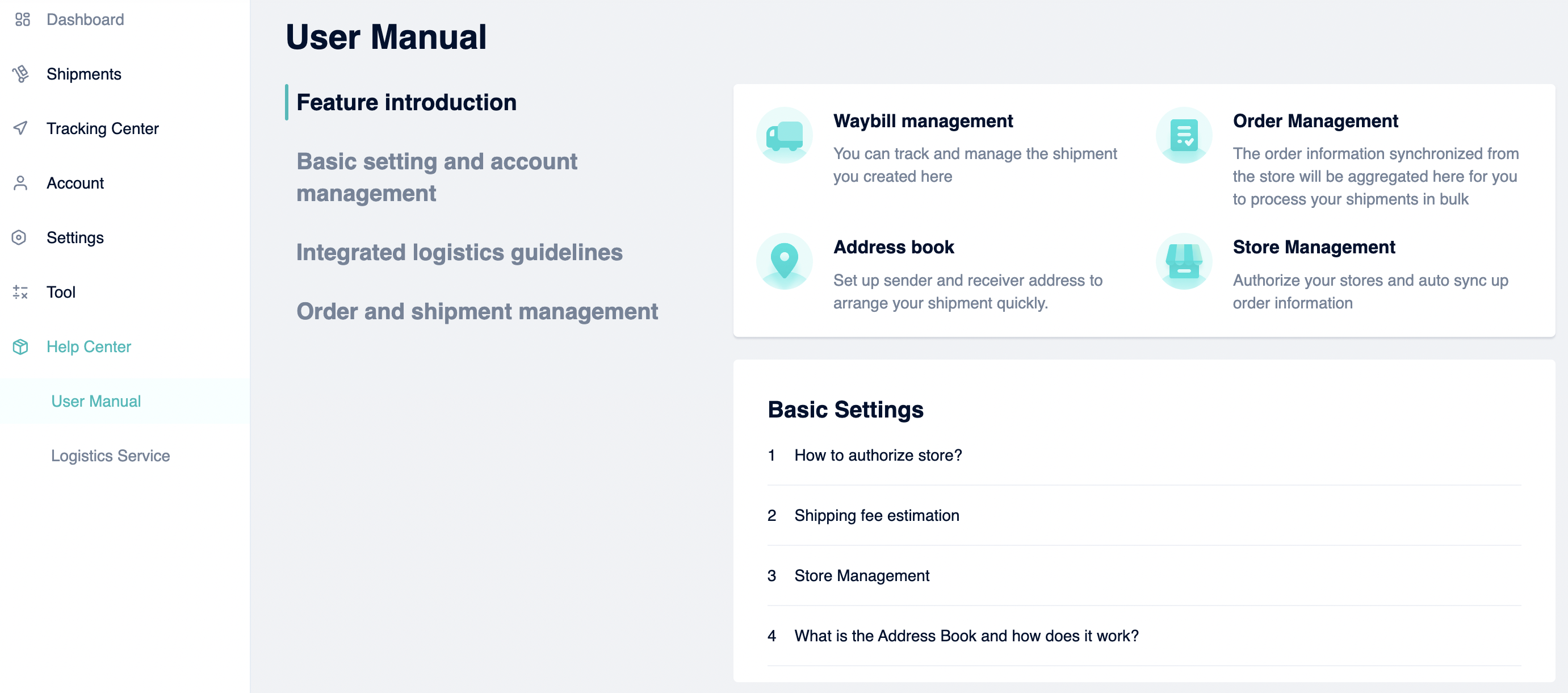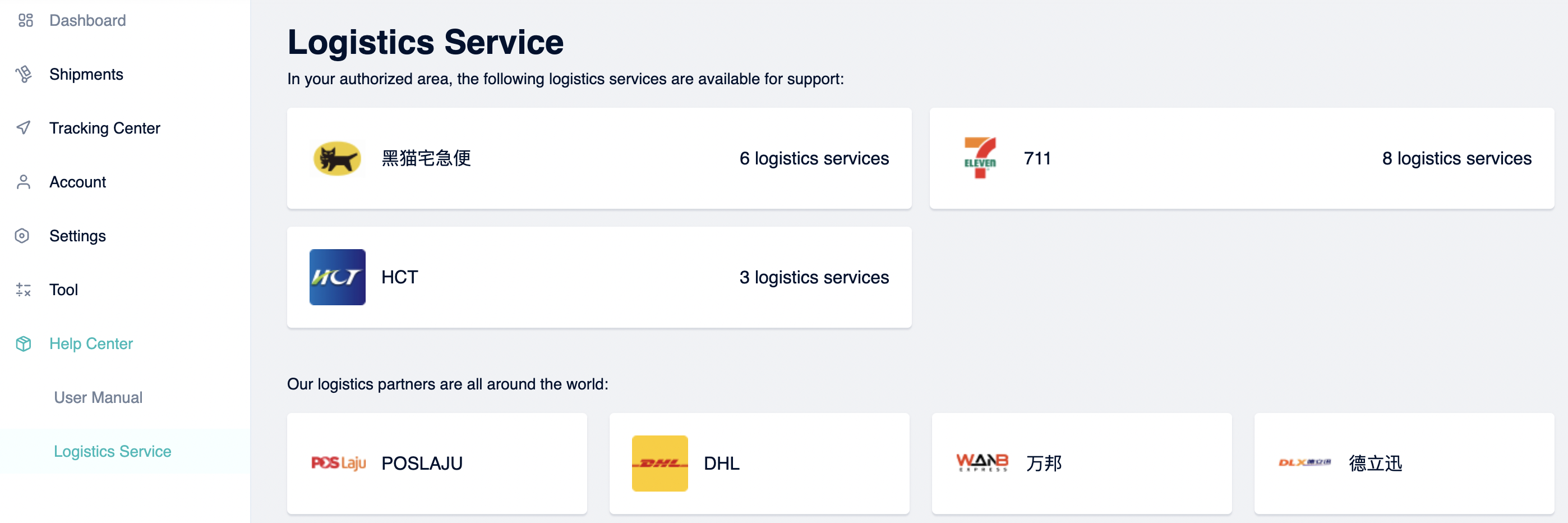This article will guide you through the usage of each option on the OneShip admin panel.
1. Header
There are Notification center, Download center, Wallet, Language, and Location on the top-right of the page.
1.1 Account Name, Language, and Location
You will see your account name on the top-rightest of OneShip header. Click on the drop-down list and see Language, Location, and Logout options.
OneShip currently supports English, Thai, Vietnamese, Traditional Chinese, and Simplified Chinese versions. As well, OneShip is currently available for delivery in Hong Kong, Taiwan, Singapore, Thailand, Vietnam, China, and Malaysia regions.
Note: 1 OneShip account is available for 1 region only. EX: If you registered for Thailand region but wish to ship products from Malaysia, you will need to register another Malaysia region account (email/mobile phone couldn’t be duplicated).
1.2 OneShip Wallet
Click at the wallet icon and you will be navigated to the top-up page.
For detailed information please refer to: How to top-up credits for your OneShip wallet?
1.3 Download Center
When you execute bulk actions such as bulk printing or exporting, the notifications and download option will be shown here.
1.4 Notification Center
All actions regarding shipments will be noticed here.
2. Dashboard
Once logged in to OneShip, you will directly navigate to Dashboard which supports creating a single or bulk shipment function and also summarize the order or shipment count during the selected time. The dashboard allows you to quickly check the pending to-do orders for follow-up processing.
3. Shipments
3.1 Shipping Fee Estimation
You can estimate and compare the cost of each logistics provider before executing the shipment.
For detailed information please refer to: How can I estimate the shipping fee?
3.2 Order Management
You can edit the order’s content, payment method, delivery method, etc. Also, you can manually create a single or bulk shipment directly in [Order Management].
For detailed information please refer to: Order Management Instructions
3.3 Shipments Management
You can view, print labels, track shipments, etc. in [Shipments].
For detailed information please refer to: “Shipment Management Instructions”
4. Tracking Center
4.1 Shipment Tracking
You can create/bulk create tracking orders for non-OneShip shipments here.
For detailed information please refer to: How to create a tracking order / Bulk create tracking orders for non-OneShip shipments.
4.2 Tracking Settings
Design your delivery tracking page and enable email/SMS notifications for your customers here.
For detailed information please refer to: Delivery tracking settings and notifications.
5. Account
5.1 Subscription
Subscribe OneClub Plus, purchase add-on quota packages and, save your credit card information in this page. Also, check your current OneShip plan and its availability by simply click “My Bills”.
For detailed information please refer to: OneShip Subscription instructions.
5.2 Account Information
You will find your registered email or mobile phone number here. Also, you can change the account name and OneShip password.
For detailed information please refer to: How to reset password? What if I forgot my password?
6. Settings
6.1 Address Book
The Address book is where your commonly used addresses are stored.
For detailed information please refer to: What is the Address Book and how does it work?
6.2 Store Management
Store management shows your integrated E-commerce platform, store name, and email.
For detailed information please click “Authorization Guide” above and refer to: Store Management
6.3 Other Settings
You will see “Currency Auto-Switch” and “Shipping Label Settings” here.
For detailed information please refer to:
How do I book for a single shipment?
7. Tool
7.1 Currency Calculator
OneShip provides a currency calculator for cross-border shipments. The rate is updated every 4 hours.
8. Help Center
8.1 User Manual
You can find OneShip basic tutorials and FAQs here. For all articles please refer to: OneShip Support
8.2 Logistics Service
All OneShip integrated logistics partners in your region will be shown above, followed by our partners around the world. You may click into each logistics to understand their available services and options.