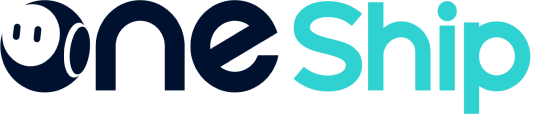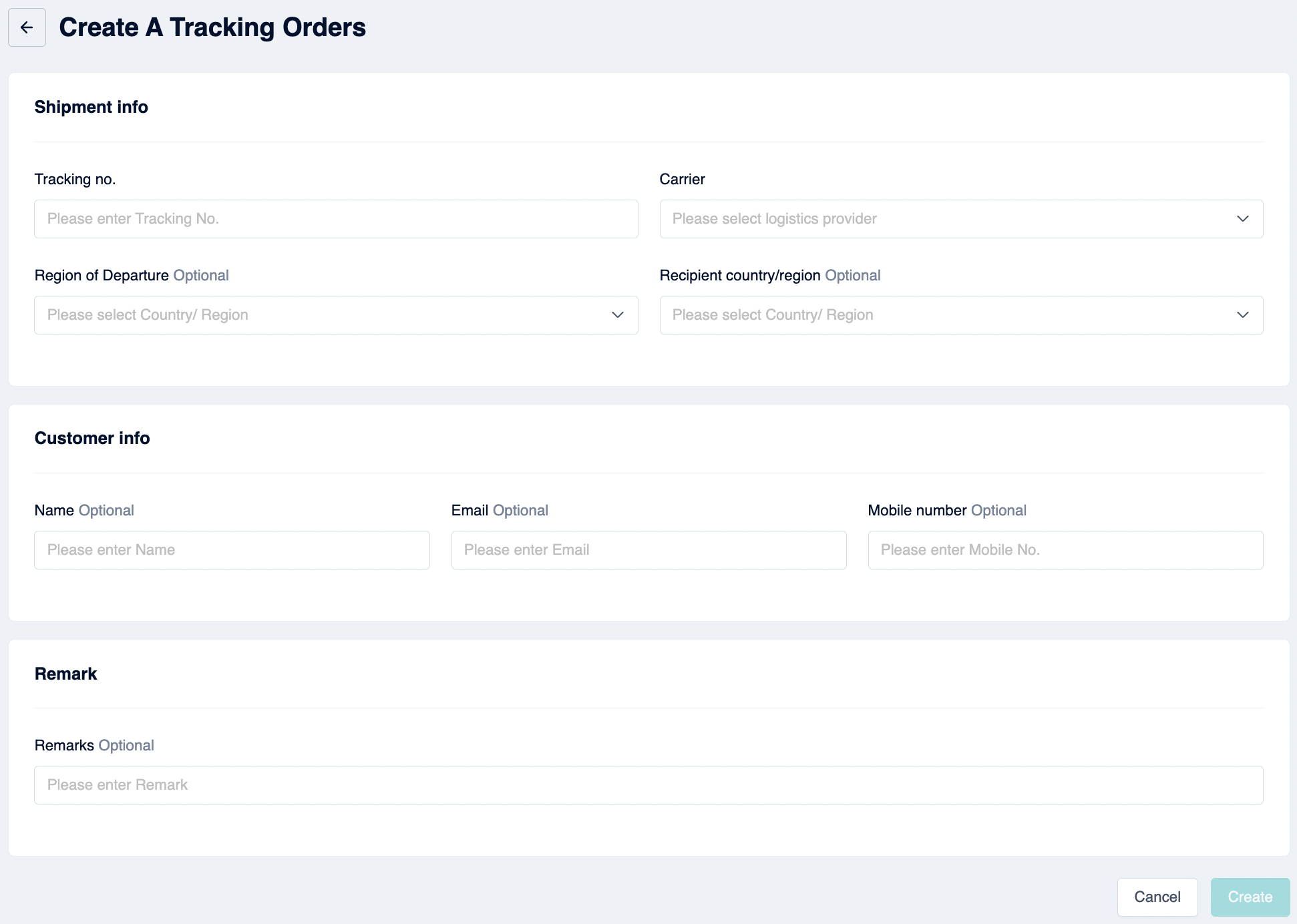Merchants can now track all shipments, including the ones executed from outside of OneShip (Non-OneShip shipments) in the Tracking Center. This article explains step-by-step tutorials on how to create a tracking order and bulk create tracking orders.
*Note: This feature requires a purchase of add-on services. To purchase tracking order quota, kindly refer to OneShip Subscription instructions
How to create a tracking order
Please navigate to【Tracking Center】->【Shipment Tracking】-> “+Create a tracking order” -> Click “Create a tracking order”.
Fill in the tracking number and choose the carrier from the drop-down list (required). Then fill in other information if necessary and click “Create”.
Note: If you would like to send the email/SMS notification to your customer, please remember to fill in the customer’s name, email, and/or mobile number.
For detailed information please refer to: Delivery tracking settings and notifications
How to bulk create tracking orders.
Please navigate to【Tracking Center】->【Shipment Tracking】-> “+Create a tracking order” -> Click “Bulk create tracking orders”.
Download the template -> fill in required information -> then update the file back to OneShip and click “Import”.