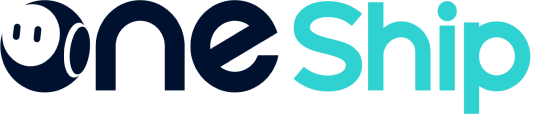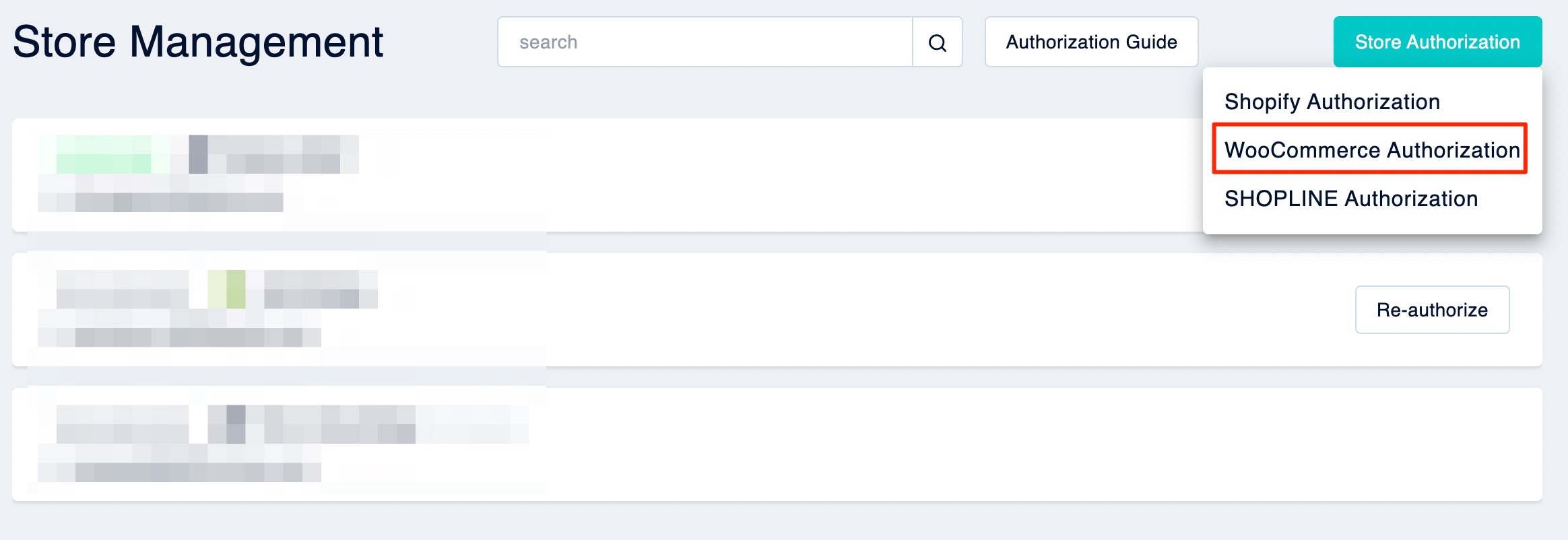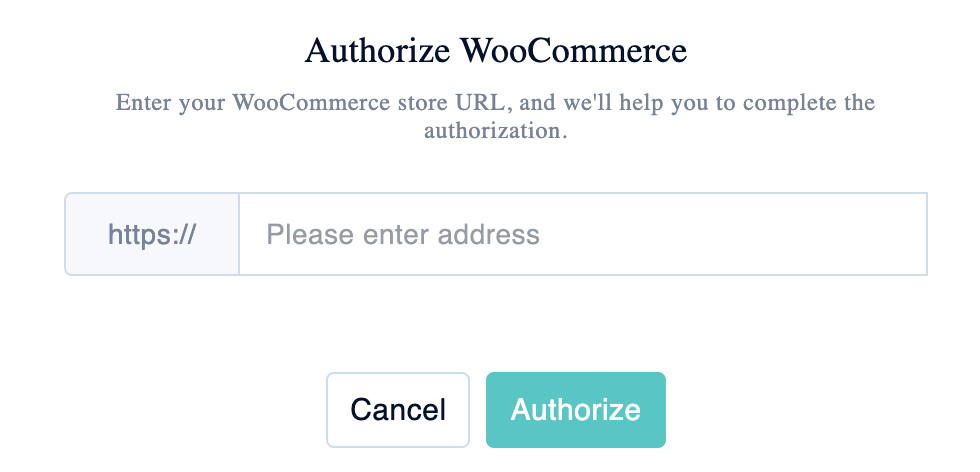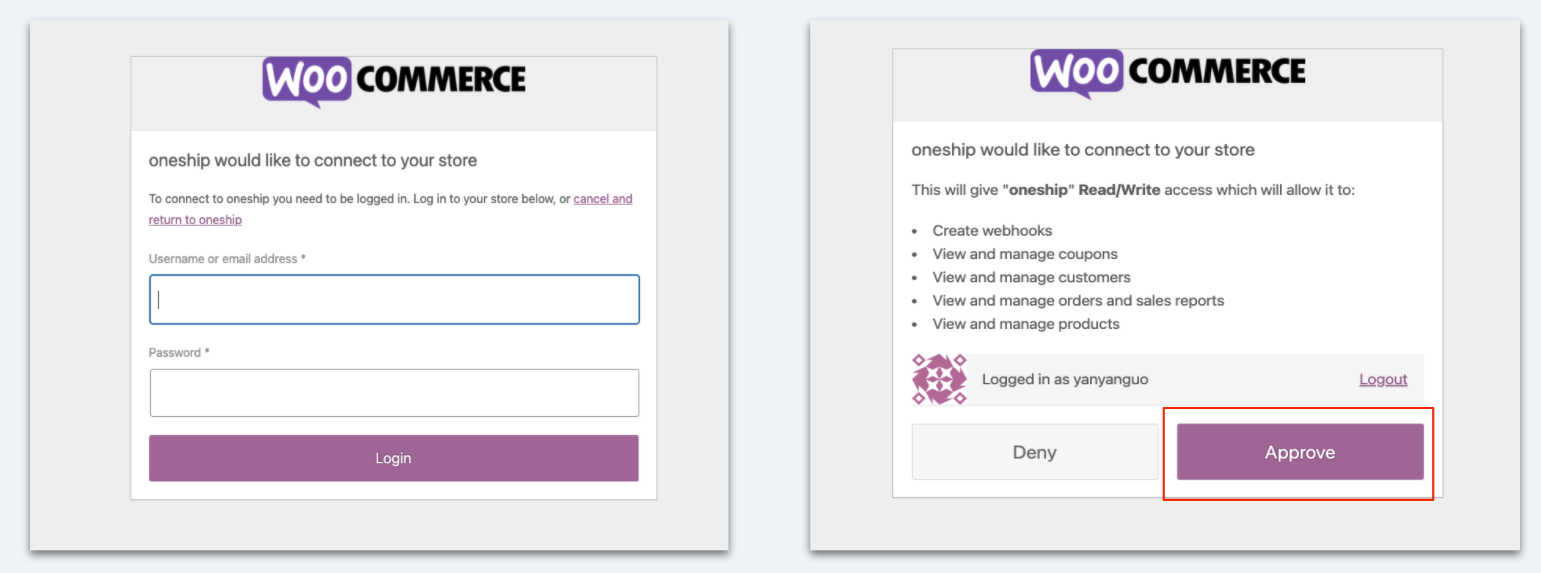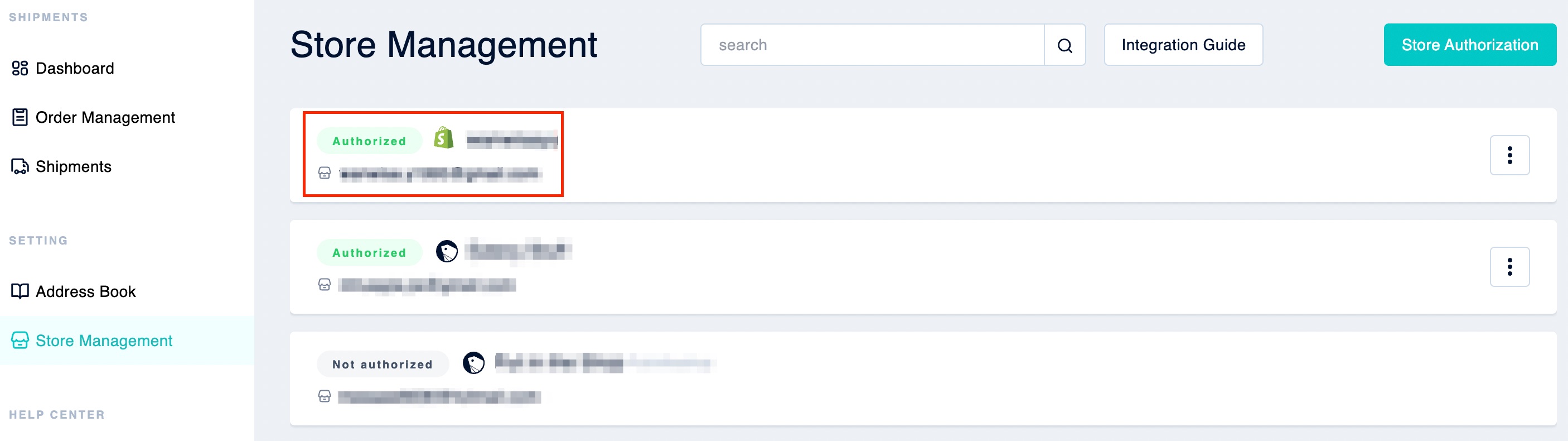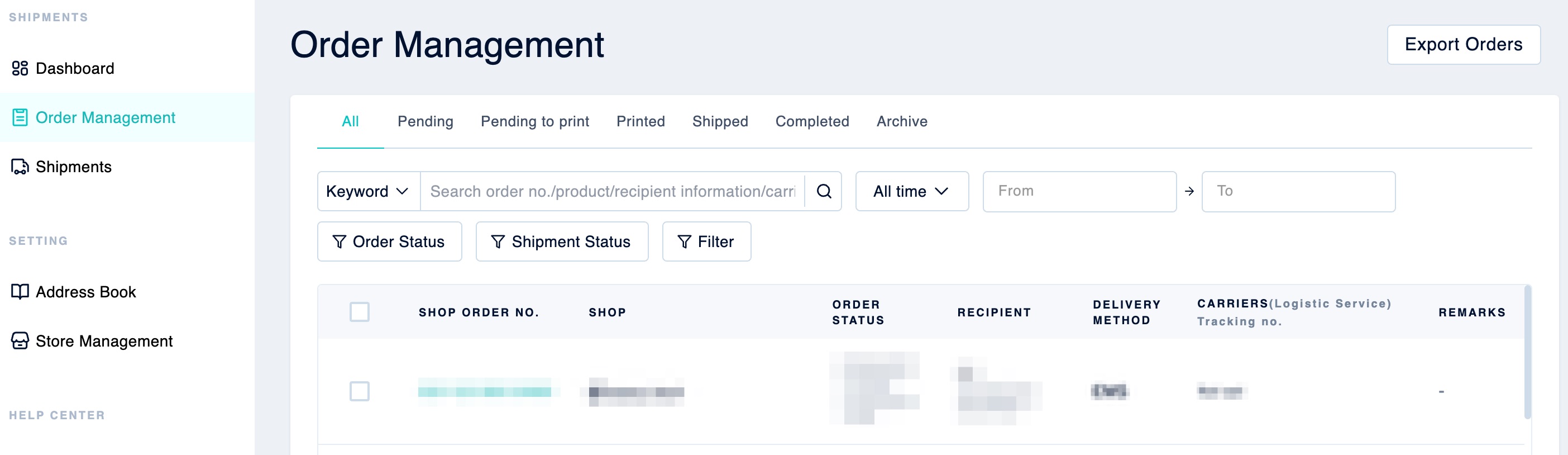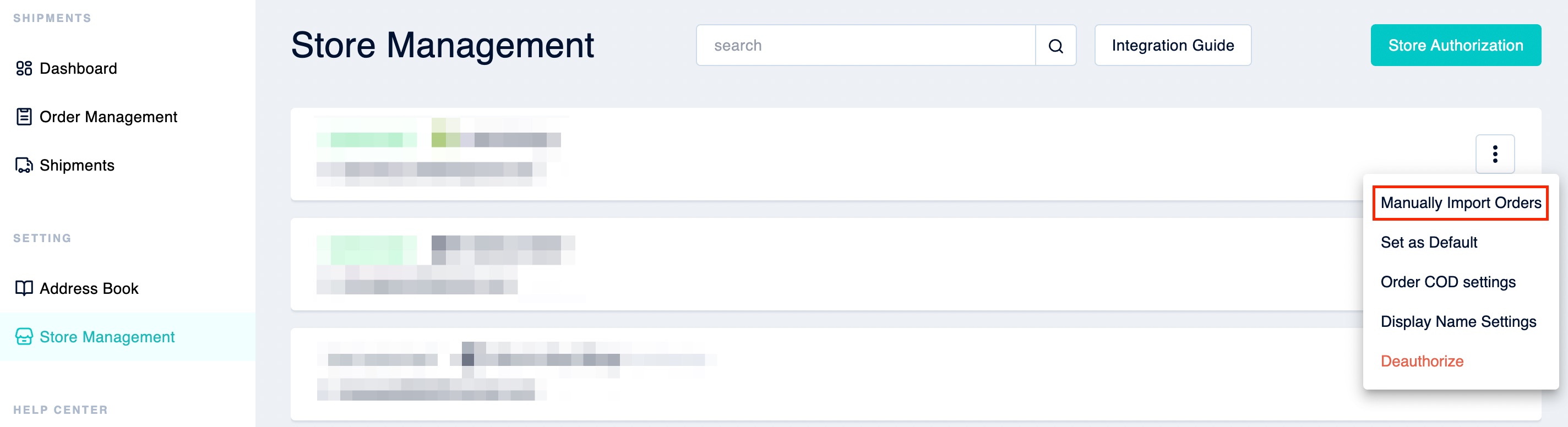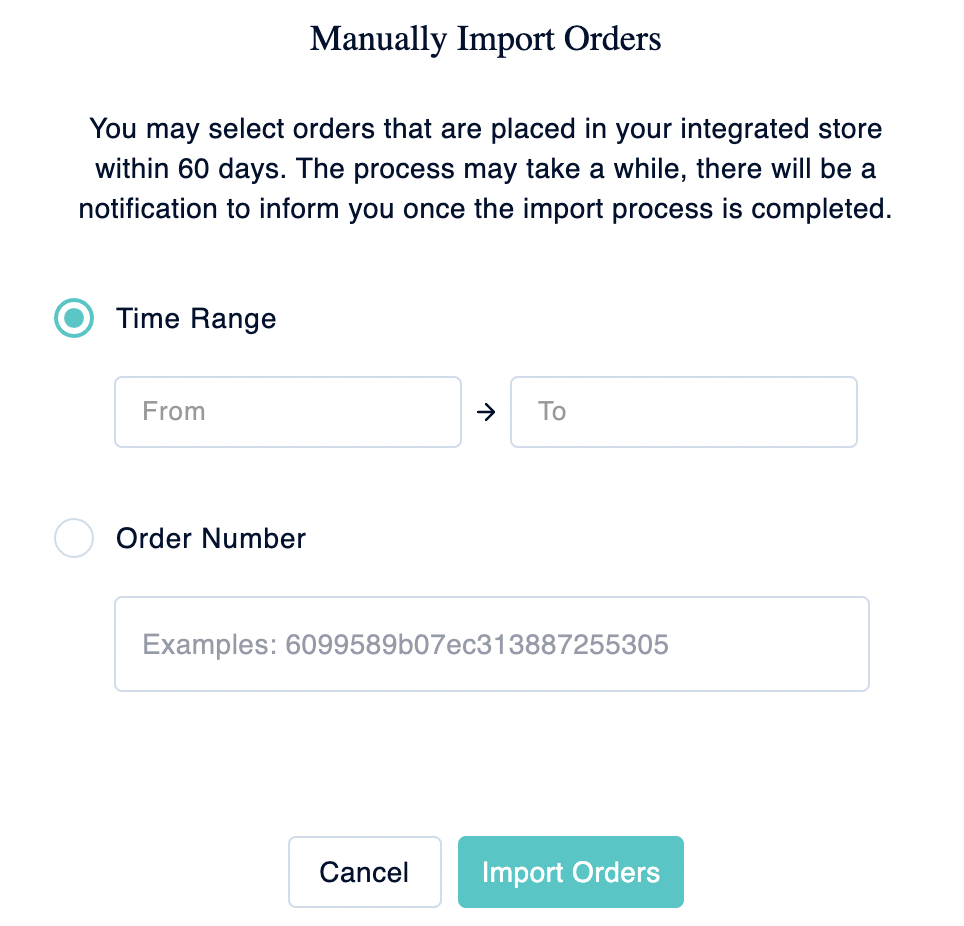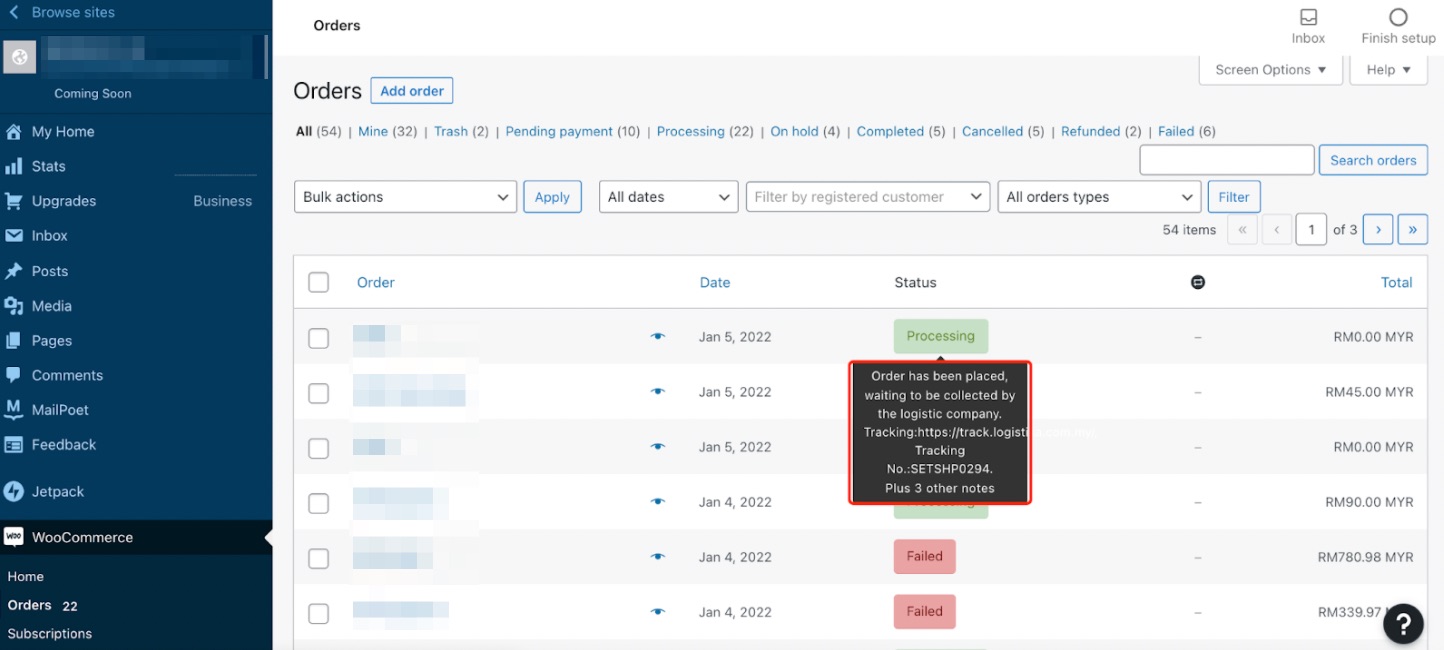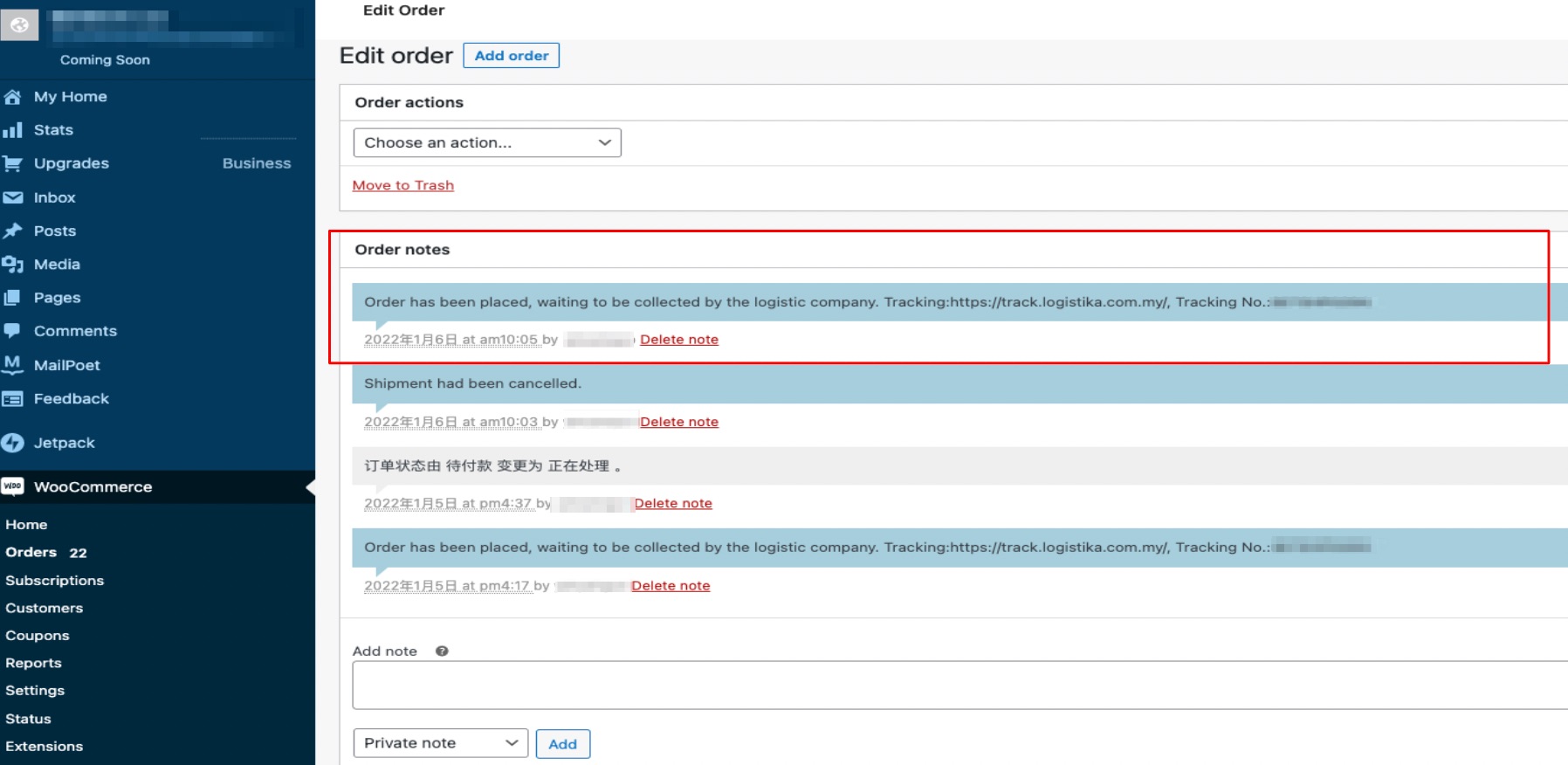OneShip devotes to opening up the connection service with major E-Commerce platforms. This article shows you how to authorize WooCommerce store with OneShip. Once the authorization is finished, new orders within the past 30 days in your store will be automatically synced to OneShip account under Order Management.
Note: Only one OneShip account can be authorized per each WooCommerce store, while multiple WooCommerce stores can be authorized to one OneShip account.
Step 1: Integrate your WooCommerce store with OneShip
Log in to your OneShip and go to “Store Management”. Kindly click [Store Authorization] > [WooCommerce Authorization].
Enter your WooCommerce URL into the blank field then click [Authorize].
The system will lead you to WooCommerce, kindly log in to your account and click [Approve].
Step 2: Execute your shipments immediately!
Store Management
After authorizing your WooCommerce shop to the OneShip account, you can click on “Store Management” to set your store display name, COD, default address, and manually import orders.
For detailed information please refer to: Store Management
Order Management
All orders from the authorized store will be auto-synced to Order Management for you to execute the shipments. Also, there are several filters to use to filter out specific orders for follow-up processing.
For detailed information please refer to: Order Management instructions
A. Order synchronization
Only WooCommerce orders within the past 30 days (real-time basis) will be automatically synced to OneShip.
For other orders, you can manually import orders in “Store Management”. Please click the 3-dot setting button on the right side of the shop to import orders manually, you can either enter the time range or the Order Number.
Note: please use WooCommerce 3-digit Order ID such as 286 (remove #).
B. WooCommerce order status
WooCommerce only provides order status which is customization and is different from those of OneShip. Therefore, OneShip delivery status in “Order Management” will not be automatically synced back to WooCommerce.
You need to manually update the order status after executing the shipment via OneShip.
However, OneShip delivery status and other related information such as tracking number and carrier’s website will be automatically recorded in WooCommerce’s order notes.